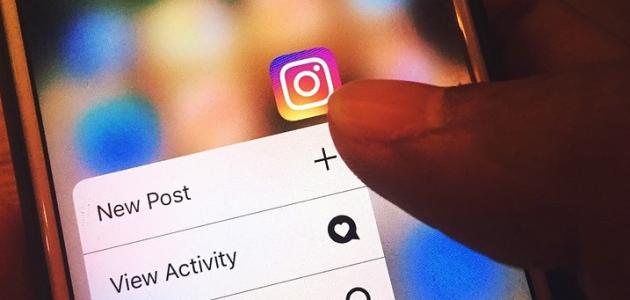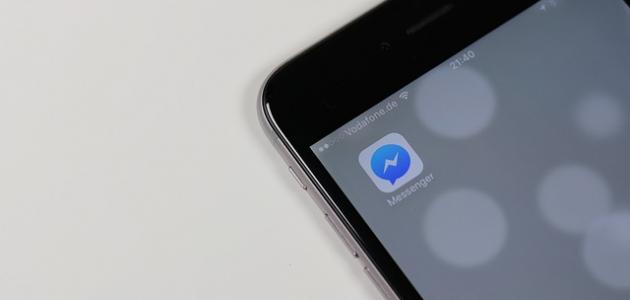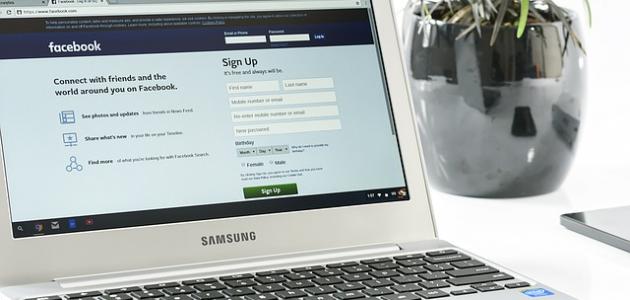Explain how to use Facebook
Here are the steps for the most important operations that users perform on their Facebook accounts:
Create a new account on Facebook
An account can be created via Facebook (Facebook) by following:
- Go to the Facebook website by clicking on the following link: click hereThen click on the Create New Account button.
- Enter the first and last name, e-mail or phone number, password, date of birth, and gender in the designated fields.
- Click on the Sign Up button.
- Confirm your email or phone number to complete the process of creating an account and registering on Facebook.
An account can be created through the Facebook application on phones that work Android operating system as follows:
- Open the Facebook application installed on the mobile phone.
- Click on the CREATE NEW FACEBOOK ACCOUNT button, then click on the Next button.
- Write the name, then click on the Next button.
- Select the date of birth (Birthday), then click on the Next button.
- Choose the gender, then click on the Next button.
- Enter the e-mail or click on the “Sign up with mobile number” link and enter it, then click on the “Next” button.
- Enter the password, then click on the Next button, then click on the Sign Up button.
- Confirm your email or phone number to complete the process of creating an account and registering on Facebook.
An account can be created through the Facebook application in iPhones as follows:
Read also:How to delete messages from Facebook- Open the Facebook application installed on the iPhone.
- Click on the Create New Account button.
- Click on the Get Started button.
- Enter first and last name, date of birth, and gender.
- Enter the phone number or click on the Use your email address link and enter it.
- Enter the password, then click on the Sign Up button.
- Confirm your email or phone number to complete the process of creating an account and registering on Facebook.
Add a profile picture
A Facebook profile picture can be added, provided its dimensions are not less than 320 x 320 pixels, and a profile picture can be added via Facebook By following:
- Click on the profile picture in the top bar of the Facebook page.
- Click on the camera icon at the bottom of the profile picture.
- Choose the desired image, and you can click on the Add a frame button to decorate the image with a frame around it.
- Click on the pen icon to crop the image, then click on the Save button.
Profile picture can be added through the Facebook application By following:
- Click on the menu icon (☰), then click on the username.
- Click on the profile picture, and then click on the option to select a profile picture.
- Choose the desired image, and you can click on the Add a frame button to decorate the image with a frame around it.
- Edit the image as desired, then click the Save button.
Add a Facebook cover photo
A cover photo can be added via Facebook Provided that it is at least 720 pixels wide, and this is done by following the following:
Read also:The importance of social media- Click on the profile picture in the top bar of the Facebook page.
- Click on the Add Cover Photo button to upload a new photo to it, or click on the Edit Cover Photo button if there is a previous photo.
- Click on the Upload Photo option to upload a photo from the user's device, or click on the Select Photo option to choose a photo from the album images.
- Adjust the position of the image until the desired result is reached, then click the Save Changes button.
A cover photo can be added through the Facebook application By following:
- Click on the menu icon (☰), then click on the username.
- Click on the cover photo, then click on one of the following options:
- Upload Photo option to upload a photo from the user's device.
- The option to select a photo on Facebook.
- Option to create a cover collage.
- Select Artwork option.
- Choose the desired image and adjust it as desired.
- Clicking on the SAVE button.
Add friends on Facebook
Friends can be added on Facebook by following the following:
Read also:Create a Twitter account with a phone number- Click on the search box in the top bar of Facebook.
- Write the name of the friend you want to add, then click on the magnifying glass icon.
- Click on the add friend icon next to the profile picture of the person you want to add.
Posting posts on Facebook
Posts can be posted on Facebook by following the following:
Click on the box for writing publications that contain the phrase “What's on your mind” at the top of the diary.
- Write the desired post, and you can click on the following options to add one of them to the post, such as:
- Add a photo/video.
- Add a location.
- Mention friends (Tag friends) in the post.
- Adding a feeling or activity that the user performs.
- Motion pictures or watch party and others.
- Determine the audience of the post, then click on the Post button.
Send a message via Facebook
Users can send a message via Facebook by following the following:
- Click on the Messenger icon on the top side of the Facebook home page.
- Click on the New message icon, which is shaped like a pen inside a box, located at the top of the drop-down list.
- Enter the name of the person or persons to whom a message is to be sent in the To field at the top of the message.
- Choose the name of the person you want to send a message to from the list by clicking on it.
- Write the text of the message to be sent. It is also possible to add expressions (Emojis), pictures, animated pictures (GIF), stickers, video clips, and others.
- Click on the Enter key on the keyboard, or click on the blue arrow-shaped send icon.
Change your password on Facebook
Users can change the password through the Facebook website or application by following the following:
- Click the small down arrow at the top of the Facebook website, or click the menu icon (☰) in the app.
- Click on the Settings & Privacy option, then click on the Settings option.
- Click on the Security and Login option.
- Click on the option to change the password (Change password).
- Enter the current password and the new password, then click on the Save Changes button.
Log out of Facebook
You can log out of the account through the Facebook website or application by following these steps:
- Click on the small arrow at the top of the screen on the Facebook website, or click on the menu icon (☰) in the Facebook application.
- Click on Log Out at the bottom of the list, then confirm by clicking on the Log Out button, if prompted.