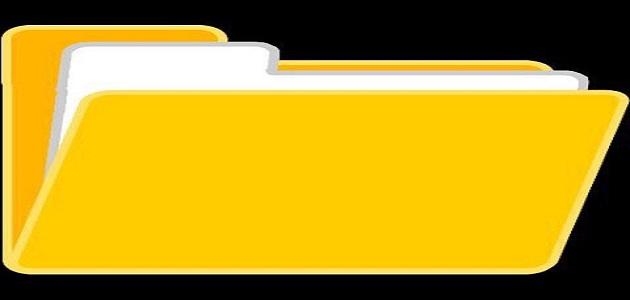Download videos from YouTube to the browser
USE THE PROGRAM (4K VIDEO DOWNLOADER)
The 4K VIDEO DOWNLOADER program can be used to download videos from YouTube, by following the following steps:
- Opening the website of the program on the World Wide Web, and this website can be accessed by clicking on the following link: Click here.
- Click on the Get 4K Video Downloader button to start downloading a copy of it.
- Install the (4K VIDEO DOWNLOADER) program on the user's device.
- Go to the video that the user wants to download from YouTube.
- Copy the address (URL) of the video located in the address bar at the top of the browser screen, by selecting it, then clicking on the (Ctrl + C) keys on the computer running the Windows operating system, or clicking on the (Command + C ⌘) keys on the computer that Mac OS.
- Open the 4K VIDEO DOWNLOADER program that was installed on the device.
- Clicking on the Paste Link button at the top of the program screen, to paste the URL on the program.
- Choose some of the download options provided by the program, such as the video download quality and format, or even specifying where to save it on the device.
- Click on the Download button to start downloading the video clip to the device.
Using the program (VLC Player)
Here are the steps to use the (VLC Player) program to download videos from YouTube via a browser on a computer:
Read also:fields of artificial intelligence- Open the YouTube website, which can be accessed by clicking on the following link: Click here.
- Go to the video that the user wants to upload.
- Determine the URL of the video.
- Copy the address (URL) of the video located in the address bar at the top of the browser screen, by selecting it, then clicking on the (Ctrl + C) keys on the computer running the Windows operating system, or clicking on the (Command + C ⌘) keys on the computer that Mac OS.
- Open the (VLC Player) program on the computer, and the page from which the program can be downloaded can be accessed by clicking on the following link: Click here.
- Activate a new network broadcast option, which can be accessed by clicking on the Media option on Windows devices, the File option on Mac devices, and then choosing Open Network.
- Click on the box that appears inside Please enter a network URL, then click on the (Ctrl + V) keys on computers running the Windows operating system, or click on the (Command + V ⌘) keys on computers that have Mac OS to paste the video address in it.
- Clicking the Play button on Windows computers, or clicking the Open button on Mac computers, then choosing the Tools option on Windows devices, or clicking On the Windows option on devices running the Mac operating system.
- Choose the Codec Information option on Windows devices, or click on the Media Information option on Mac devices, so that a new address appears in the Location field.
- Copy the address shown in the Location field by clicking the right mouse button and selecting the Copy option on devices running the Windows operating system, or clicking the right mouse button and selecting the Open URL option on the devices running the Mac operating system.
- Paste the opened address into the address bar of the browser, then press Enter.
- Click the right mouse button, then choose the Save video as option from the drop-down menu to download the video under the name (videoplayback).
Using ClipConverter
Various videos can be downloaded from YouTube using the website method, and the following are the steps to download a video using (ClipConverter):
Read also:How does a hybrid engine work?- Open the YouTube website on the Internet, which can be accessed by clicking on the following link: Click here.
- Go to the video that the user wants to download, then copy its URL, which appears in the browser's address bar.
- Open the website (ClipConverter) on the Internet, and it can be opened by clicking on the following link: Click here.
- Paste the video address of the video by placing the mouse pointer in the box for the address (URL), then clicking on the (Ctrl + V) keys.
- Choose the format through which the user wants to download the video and its degree of clarity. It is worth noting that the (MP3) option can be chosen to download only the audio in the video without an image.
- Click on Download, so the video will be downloaded to the Downloads folder.
Note: This method is used to download videos that do not have music in them.
Download YouTube video via Google Chrome browser
Here are the steps to download a video from YouTube using the Google Chrome browser:
- Open Google Chrome browser on the user's device.
- Go to the download page of one of the tools that are added to the browser, so that the user can download videos from YouTube, and this page can be accessed by clicking on the electronic link Click here.
- Click on the Add to Chrome option.
- Click on the Continue button that appears on the screen.
- Clicking on the Install button.
- Go to the video you want to download from YouTube.
- Click on the Download button, which will appear below the video player.
- Choose the download options that the user desires, then select the video download format, so that the video will be downloaded through the Google Chrome browser.
Download videos via mobile applications
Download videos on Android phone
Video clips from YouTube can be downloaded to phones running the Android operating system, by using the (TubeMate) application, as follows:
Read also:What is the importance of inventions in our lives?- Download the (TubeMate) application on the phone running the Android operating system by clicking on the following link: Click hereIt is worth noting that it must be downloaded from other sources, as this application is not available on the Google Play Store, so the Android device must be allowed to install the application on the device.
- Install an application on the mobile phone by clicking on the Install button, then open it by clicking on the Open button.
- Search using the application for the video to be downloaded, as the interface of this application is similar to the interface of the official YouTube application.
- Start playing the video, then click on the download button that appears in red.
- Select the format and quality to download the video.
- Click on the Download button.
Download videos via iPhone
Here are the steps to use the (Documents by Readdle) application to download videos from YouTube on an iPhone:
- Download the (Documents by Readdle) application from the App Store, then open it on the mobile phone.
- Click on the Safari browser icon at the bottom of the application screen.
- Typing the command (en.savefrom.net) in the address bar of the opened Safari browser, then clicking on the Go button.
- Open the YouTube application on the iPhone mobile phone, then go to the video you want to download.
- Click on the Share icon, then copy the video URL.
- Return to open the (Documents by Readdle) application, then paste the address into the site that was opened on the Safari browser.
- Clicking on the Download button, then selecting the format and quality through which the user wants to complete the download process.
- Click on the Done button, after entering the name of the video.
- Transfer the video from the Downloads folder in the application to the location the user wants on the device.