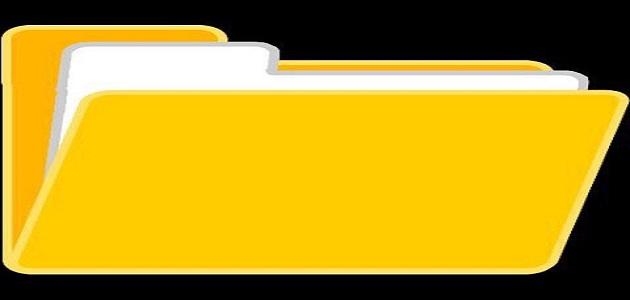Using Microsoft
An individual can reduce the image size using Microsoft Office by doing the following:
- Select the image you want to reduce using the Microsoft application.
- Click on “Compress Pictures” under “Picture Tools”, on the “Format” tab, in the “Adjust” group, and if Picture Tools do not appear, in the On the Format tab, you must then make sure that the image is selected. The person may have to click on the image twice to select it until the Format tab opens.
- Click on the “Apply only to this picture” option in order to reduce the size of only the selected image, not all the images in the file.
- Click on the desired design, which is located in the “Design” (Resolution) menu, then click on “OK”.
Use the Paint program
The Paint program helps in reducing the size of the image, by:
- Open the image you want to reduce in size in the Paint program, where the image dimensions and image size will be displayed at the bottom of the window.
- Click on the “Resize and Skew” icon located in the image section bar, or you can just press “Ctrl-W”.
- Click on the “Pixels” option to specify a new size for the image in pixels. To change the image size according to a percentage, you must click on the “Percent” option, then enter the desired horizontal and vertical size. If the person changes the horizontal or vertical size, The other size will change automatically.
- Click the “File” menu, then select the “Save As” option to save the image with a new file name.
Use preview
The “Preview” feature on Apple devices enables the user to reduce the size of the image, and this is done by:
Read also:Nanotechnology in Chemistry- Open the image in “Preview”, which is available on all Mac devices.
- Click on the “Tools” option, then choose “Adjust Size”, where a new window will pop up containing fields in which to enter a new height or width for the image.
- Check the “Scale proportionally” box to avoid distortion of the resized image. When you uncheck “Resample Image” before adjusting the size, the details will be saved, but the file will be larger.
- Save the file with a new name to preserve the original image.
Using Photoshop
Photoshop can be used to reduce the size of a specific image, by following the following:
- Open the Photoshop application, then choose “File,” then click “Open,” and choose the image you want to reduce.
- Click on “Image”, then “Image Size”.
- Enter the new image's dimensions, file size, or resolution in the box that appears.
- Click on “Resampling Method”
- Choose the reconfiguration method before clicking “OK”.
- Click “OK” to accept the changes.