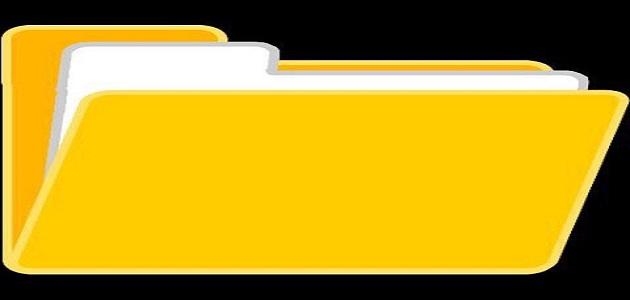Web browsers
A web browser (in English: Web Browser) is a computer program that allows its user to access web pages, or information found in a network, of which the Internet is an example, so that the user enters the address of the page he wishes to visit, and then the browser addresses its web server. To receive the file necessary to display the page content on the screen. When you use a web browser to visit a specific website, it saves some data about the page that was visited.
Scan visited sites
In Internet Explorer
In version 8
To delete browsing history in Internet Explorer version 8, follow these steps:
- After entering the “Internet Explorer 8” browser, click on the “Safety” menu and then choose “Delete Browsing History”.
- Select the type of data you want to delete from the device, and then press the “Delete” button.
If the user wants to activate the feature of deleting browsing history every time he closes the browser, he must activate the “Delete browsing history on exit” option before pressing the Delete button as in the steps. above.
Read also:What is ipadIn version 9
To delete browsing history in Internet Explorer version 9, the user follows these steps:
- After entering the “Internet Explorer 9” browser, the “Tools” button is clicked, which has a notched icon, and then “Internet Options” is selected.
- Click on the “Delete” button located under the “Browsing History” box.
In version 10 and 11
To delete browsing history in versions 10 or 11 of Internet Explorer, follow these steps:
- After entering the browser, click on the “Tools” button, which has a cog icon.
- Point your mouse to “Safety,” and then choose “Delete Browsing History.”
- The user chooses the type of data or files he wants to delete from his device, and after that is completed, he presses the “Delete” button to complete the process.
In Mozilla Firefox browser
The Firefox browser saves some information while browsing the web, including the websites visited, files downloaded from websites, and other information. It is preferable to delete this information if using public computers, or if there is another user of the device other than the original user, and this is done by following the following steps:
Read also:What is a tablet device?- Click on the Library button, which bears the icon of a group of books.
- Click on the “History” button, and then choose “Clear Recent History.”
- Choose the time period during which the user wishes to delete the record, and then choose the type of information he wishes to delete by clicking on the arrow next to the word “Details” (in English: Details).
- The “Clear Now” button is clicked to complete the process.
Delete specific sites from history
If the user wants to delete a specific site in his browsing history, he must follow the following steps:
- Click on the Library button, then click on the “History” button, then choose “Show All History” from the bottom of the window.
- Search for the site you want to delete from the history, by typing its name in the search field located at the top right of the window, and when that is finished, press the “Enter” button on the keyboard.
- Right-click on the site you want to delete, and then choose “Forget About This Site.” This will delete all data related to the deleted site, such as file download history, cache files, images, and so on.
- Close the Library window.
Activate the automatic history scanning feature
The Firefox browser user can activate the feature of automatically clearing the browsing history every time he uses the browser, and the process takes place upon exit. To activate the feature, follow the following steps:
Read also:The easiest way to download a video from YouTube- Click on the menu button, which is marked with three dashes, and then choose “Options”.
- Select the “Privacy & Security” box, and then choose “Use custom settings for history” from the “Firefox will” field located under the “History” section.
- Activate the “Clear history when Firefox closes” option.
- If the user wants to choose the type of deleted data, he clicks on the “Settings” button next to the option that has been activated, and thus a new window will open. The user chooses the type of data that he wants to be deleted automatically, and when that is finished, The “OK” button is pressed, and the settings page is closed.
In Google Chrome
To delete browsing history from the Chrome browser from Google, follow these steps:
- Log in to Chrome browser.
- Click on the “More” button at the top left of the window, which is marked with three vertical dots.
- Click on the “Clear Browser Data” button located on the right of the window, and a box will appear on the screen for the user.
- From the list that appears, the amount to be deleted from the history is selected. If the user wants to delete everything, he clicks on the “Start of Time” option.
- Choose the information you want to delete, and you must choose “Browsing History” if the user wants to clear the browsing history.
- Click on “Clear browser data.”
Delete a specific item from your browsing history
To delete specific parts of your browsing history and not the entire history, follow these steps:
- Log in to Chrome browser.
- Click on the “More” button located at the top left of the window, which is represented by an icon of three vertical dots.
- Click on “History,” and then choose “History.”
- Check the box next to the items you want to clear from the history.
- Click on the “Delete” button, located at the top left of the window.
- Click on the “Remove” button to confirm and complete the process.
Private browsing
If the user does not want Chrome to save his browsing activity, he can activate incognito mode by following the following steps:
- Log in to Chrome browser.
- Click on the “More” button located at the top left of the window, which is represented by an icon of three vertical dots.
- Click on the “New Incognito Window” option located at the top left. This will open a new window bearing the incognito icon, which appears in the form of glasses with a hat on top.
If the user wants to exit incognito mode, this can be done by simply closing the incognito window.