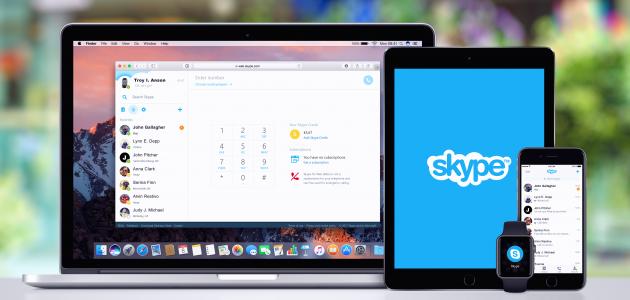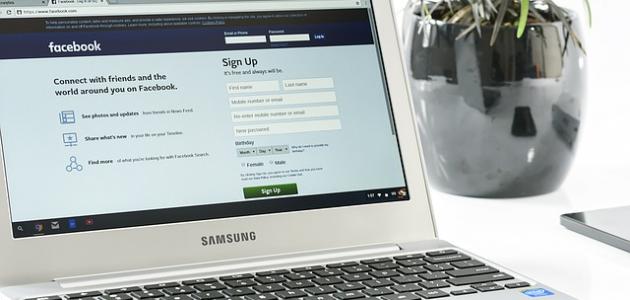Hide Facebook friends online
Here are the steps Hide The user's Facebook friends through the Facebook website:
- Click on the name of the Facebook account user shown at the top of the main screen.
- Click on the Friends option.
- Click on the pencil icon at the top of the Friends screen.
- Choose the Edit Privacy option.
- Click the arrow icon next to Who can see your friends list? (Who can see your friends list?).
- Choose one of the available privacy options, which allows the user to hide friends from everyone or show them to friends only.
- Choose Done and close the window.
Hide Facebook friends through the app
Here are the steps to hide the user's Facebook friends through the Facebook mobile application:
- Open the Facebook app.
- Click on the three lines icon that appears on the application screen.
- Choose the Settings option in the iPhone app.
- Click on the Account Settings option.
- Click on the Privacy option.
- Click on Who can see your friends list? (Who can see your friends list?).
- Choose the Only me option.
Privacy options available to hide friends
There are many privacy options that can be adopted to hide friends on Facebook, and these options are as follows:
Read also:Permanently delete Kik Messenger account- general: (Public), when choosing this option, friends are not completely hidden on Facebook, and the user's friends list remains available for viewing by any other user on Facebook.
- friends: (Friends), this option allows the user's Facebook friends to be seen only by his other friends on his account.
- just me: (Only Me), when choosing this option, no one else will be able to see the user's friends list on Facebook, and this will be limited to the user himself.
- specific: (Custom), through this option, only certain people can be selected, so that they are allowed to see the user's friends on Facebook.