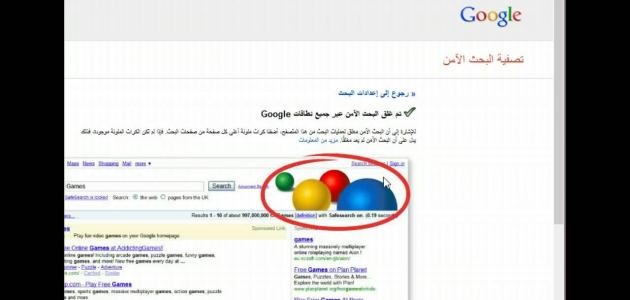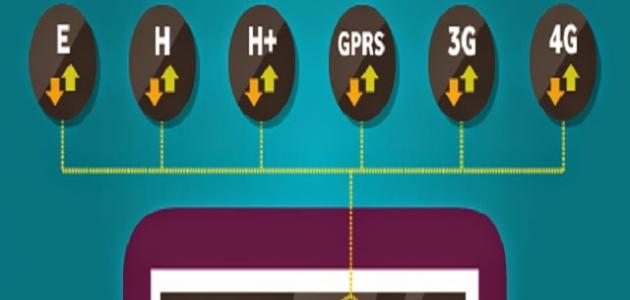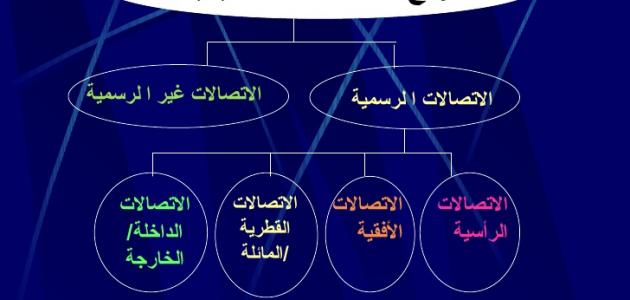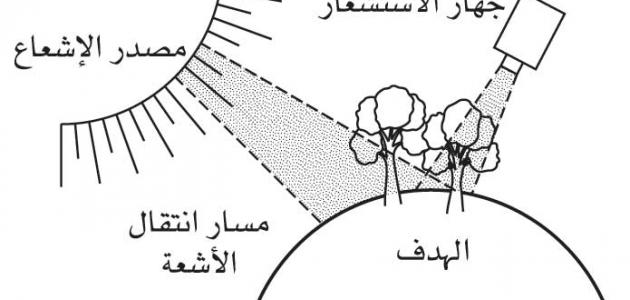Windows password reset
In the event that the user loses the password for entering the Windows operating system (in English: Windows), this problem can be overcome through several methods, and these methods differ in terms of the version of Windows used in addition to the resources available to the user, and each method has a different degree of difficulty in the application.
Reset using Command Prompt
This method requires the use of the CD to install the copy of Windows that the user owns, and this method is considered ineffective if the copy of Windows used is Windows 10 and the way to access it is through the Microsoft account (in English: Microsoft account), Or if the version of Windows used is Windows XP (in English: Windows XP).
The method is applied using the Command Prompt program from outside the operating system itself, that is, through the CD, after which a specific program in Windows is replaced by the command prompt, so that it becomes available through the Windows login screen. screen), then the “net user” command is used to reset the password. The method is applied as follows:
- Insert the CD for installing the Windows operating system, and then turn on the computer and boot (in English: Boot) through the CD.
- Click on “Repair your computer” at the bottom left of the screen.
- Follow the on-screen steps until you reach the screen where you can open the Command Prompt program.
- Make a copy of the Sticky keys program file, which will be replaced later with the command prompt program, and the following command is entered: copy c: \ windows \ system32 \ sethc.exe c: \
- Replace the Sticky Buttons applet with the command prompt with the following command: copy c: \ windows \ system32 \ cmd.exe c: \ windows \ system32 \ sethc.exe
- Restart the computer and access the Windows login screen.
- Pressing the “Shift” button on the keyboard (in English: Keyboard) 5 times in a row, the command prompt program will be launched.
- Assuming that the username is “q8castle” and the new password to be reset is “abcd1234”, the following command is entered at the command prompt: “net user q8castle abcd1234”
- The user will now be able to login using the new password set.
After completing these steps, it is preferable to re-copy the sticky buttons program to its original location. This is done by using the same command in step number 4, but unlike the command data, so the command becomes as follows: copy c:\sethc.exe c:\windows\system32\sethc.exe.
Read also:What is emailReset your Microsoft account password
This method is used if the computer is running Windows operating system version 10, or versions of Windows starting from version 8 and later, in which the user account information on the Microsoft website is used to log into the computer, and this is done by following the following steps:
- Enter the Microsoft website, specifically the password reset page: https://account.live.com/password/reset
- From the screen that appears, the “I forgot my password” option is chosen.
- The steps are followed and the most appropriate method is chosen for the user in order to reset his password. If he has registered his personal phone number or an external email, he can receive a code that enables him to re-enter his account and reset the password.
Create a new account and reset the old account's password
This method is effective for resetting the password in the Windows 10 operating system if a Microsoft account is not used to log in to the device, and it is done by creating a new account in Windows and then resetting a new password for the old account or copying the old account data to it, but it requires Availability of the Windows 10 installation CD, and the method is as follows:
- Turn on the computer and change the boot settings to complete the boot process from the CD.
- When the installation screen appears, the “Shift” button is pressed in conjunction with “F10” on the keyboard, and thus the Command Prompt window will open.
- The “Utility Manager” program is replaced by “cmd.exe” by entering the following two commands in order:
- move d:\windows\system32\utilman.exe d:\windows\system32\utilman.exe.bak
- copy d:\windows\system32\cmd.exe d:\windows\system32\utilman.exe
- Restart the device with the following command: wpeutil reboot
- Click on the “Utility Manager” program icon from the bottom of the screen, and thus the command prompt program will be launched.
- Assuming that the new account to be created is called “q8castle_2”, the following two commands are entered in order to create the new account:
- net user q8castle_2 /add
- net localgroup administrators q8castle_2 /add
- Close the command prompt window and restart the machine.
- When you reach the login screen, the new account that was created will be there, and you will be logged in.
- Right-clicking on the mouse on the “Start menu” located at the bottom left of the screen (lower right of the screen if the operating system is running in Arabic) and selecting “Computer Management”.
- Click on the phrase “Local Users and Groups”, then right-click on the old account, then click on the “Set Password” option and follow the steps to reset a new password for the account.
If resetting a new password for the old account fails, all the data of the old account can be copied to the new account by entering the account folder located in “C:\Users” and copying its contents.
Read also:How to show hidden files in flash memoryOther solutions
It is possible to use one of the programs designed to recover (or at least reset) the password for the Windows account, and this method is effective if using the Windows XP operating system (in English: Windows XP) in addition to other versions of Windows, and among the programs are the following:
- Ophcrack
- Offline NT Password & Registry Editor
- Kon Boot