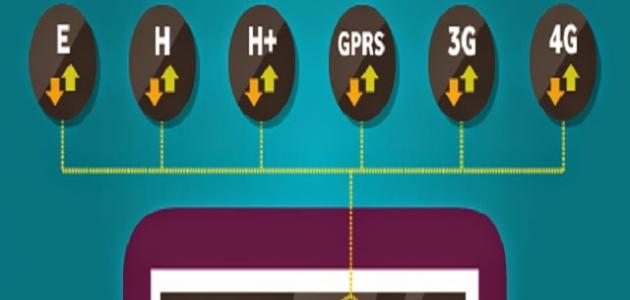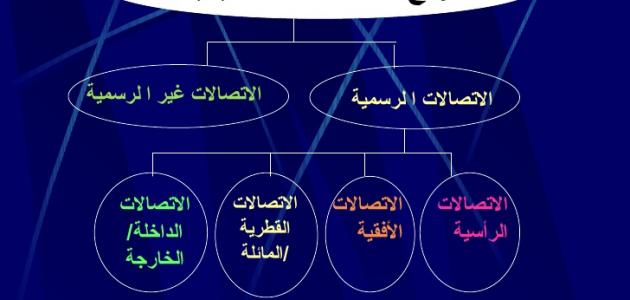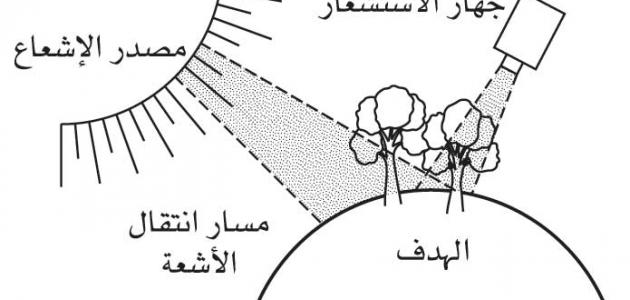computer files
Operating systems in computers include a succession of bytes, which together form what are called files. These information and bytes are stored in a specific format that the computer presents to them. They are made available to computer programs in special storage media. Computer files are permanent, meaning that they are available for use at any time after Existing use of existing software.
It is worth noting that files usually consist of binary bytes that may be text characters, or even integers and pixels. They may also take the form of an audio file. The decision to determine the quality and format of the file content is up to the program. The size of the file in terms of the numbers next to the storage space.
The user can perform many operations on the files and folders on his computer, and the most important operations are:
- Create, and this is represented by creating a new file with a name specified by the user.
- Properties, which is a set of properties that the user controls according to the operations he wants to perform on the file.
- Open, and the “Open” command includes allowing the user to open the file, make modifications to its contents, and use them.
- Save, which is to save the modifications made to the contents of the file.
- Close Close the file.
- Read and make varying changes to the contents of the file.
Protect files
Most of the time, computer users resort to imposing protection on their files, and it is noteworthy that Windows or Mac OS X operating systems do not provide protection for files officially, but there are some protection methods on operating systems: Win XP, Win Vesta, Mac OS:
Read also:How does the ABS system work?Win XP
- Right-click on an empty spot on the desktop.
- Choose the Compressed option from the New option drop-down list.
- Open the file you created, and move the files you want to protect into this file by copying, pasting, or dragging.
- Choose File menu from the menu bar.
- Choose the option to add a password: Add a Password.
- Enter the word you want to use as a password, then confirm it again.
Win Vesta
- Download Zip-7, the most popular program for dealing with compressed files.
- Select the file for which you want to set a password, by clicking the right mouse button on it.
- Choose the command: Add to Archive.
- Make changes to the default settings, by renaming the file, and its extension so that it is compatible with systems that lack file compression programs.
- Choose the Set Password option, and enter the word you want to use as a password and re-confirm it.
- Click