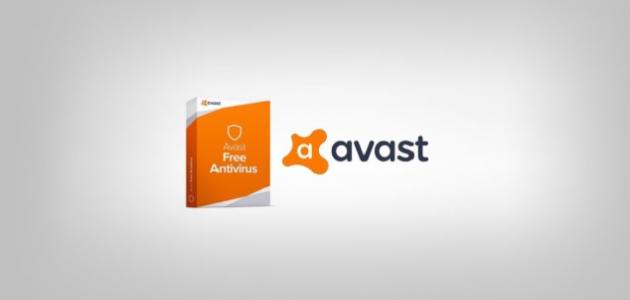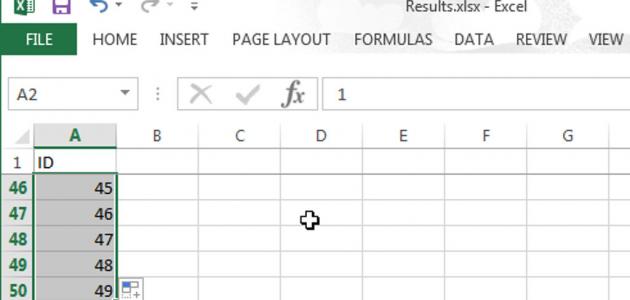Yahoo mail works on mobile
Below are the steps to create a new email on your Yahoo account on iPhones and Android phones:
- Open the Yahoo application on the user's phone, which appears under the title (Yahoo Mail).
- Click on the “Sign up” option appearing at the bottom of the application screen.
- Enter some information related to the new account and the user, as follows:
- First and last name.
- The email address must be unique and distinct, meaning it is not reserved by any other Yahoo Mail user.
- Password for protecting the new account.
- The user's mobile phone number, which is an essential part of the account registration process, as this process cannot be completed without entering the phone number.
- The user's birth date and gender, and this option is not essential in the registration process.
- Click on the Continue button at the bottom of the screen.
- Click on the option to send the verification code via text message (Text me an Account Key) or the option to send the verification code via a phone call (Call me with an Account Key).
- Waiting to receive a text message containing a verification code, then entering it into the Verify box when it reaches the user’s phone number.
- Click on the Verify button, then click on the Get Started button.
Gmail email on mobile
Below are the steps to create a new email on Gmail via iPhone and Android phones:
Read also:The best iPhone 4 programs- Go to the Settings menu on the user's mobile phone.
- Go to the Clouds and Accounts option, then choose the Accounts option on the Android phone, then click on the Mail option, then Accounts on the iPhone.
- Click on the Add account option.
- Choose the type of new account you want to add, which is a Google account.
- Click on the More options option on your Android phone, then click on the Create account option.
- Enter some information about the user and the new account, which includes the following:
- User's personal name.
- The user's date of birth, as the user must be at least 13 years old in order to complete the registration process.
- The user's gender if the user wishes to disclose this.
- The username of the new account, which must not have been previously reserved by any other user.
- The password that the user wishes to set to protect the account.
- Phone number.
- Click on the “I agree” option to complete the last steps of creating a new email account via the user’s mobile phone.
Create Outlook email on mobile
It is not possible to use the Outlook application for mobile phones to create a new account in Outlook Mail. This can be replaced by using one of the Internet browsers available on the mobile phone, and then following the following steps to create a new account in Outlook Mail:
Read also:How to delete programs from the root- Open one of the Internet browsers available on the user’s device and access the website for creating a new account on Outlook, which can be accessed by clicking on the following link: Click here.
- Click on the Create free account option.
- Enter the username for the new account, which will be followed by the domain name ([email protected]).
- Enter the password and re-enter it again to confirm it, then click the Next button.
- Enter some personal information related to the new user, such as his first and last name, his place of residence (Country/region), and his date of birth (Birthdate), then click on the Next button.
- Enter the verification characters (CAPTCH) that appear on the screen, then click on the Next button.