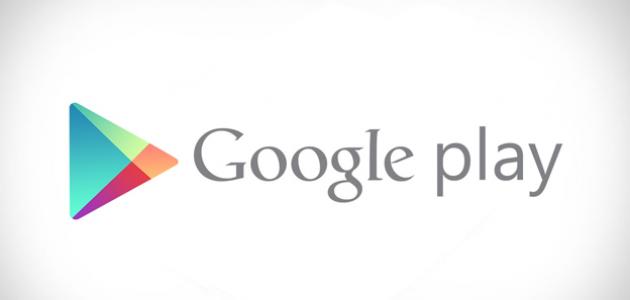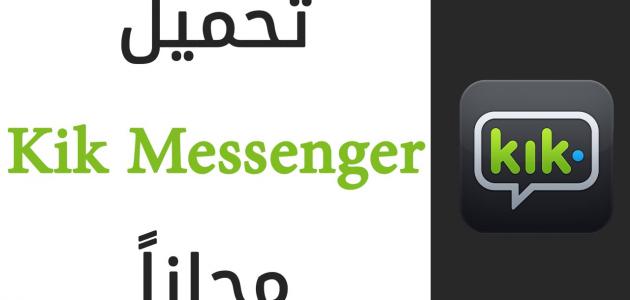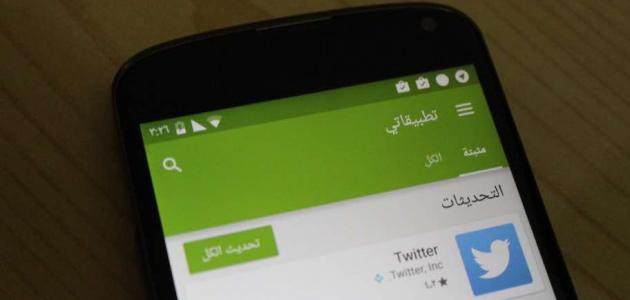Create an account in Google Play using the browser
The process of subscribing to the Play Store requires creating a Google account first, and the username and password can be used to log in to (Gmail), or to all Google products, such as: (Google Drive), (Google Play), and (YouTube), and an account can be created Google by following these steps:
- Go to the official Google website on the Internet via the following link: Click here.
- Locate and choose the Sign in button from the upper-right corner of the page.
- Click on Create an account.
- Fill in the required information in the subscription form; such as name, date of birth, and gender.
- Review Google's Terms of Service and Privacy Policy, then click the checkbox; To select it, then click on the next step.
- Click on Add a picture if you want to add a picture to the user's profile, or click on the next step if you don't want to, and thus a Google account will be created, and you will go to the Google welcome page.
Create an account on Google Play using the phone
The user can use the Google Play service by creating a new account through what is known as the Google Account. Here are the steps to create a Google Play account via the phone running the Android operating system:
Read also:Ways to speed up Windows 7- Open the Settings menu on the user's phone.
- Go to the Accounts option, which appears when you scroll to the bottom of the screen.
- Click on the Add Account option.
- Click on the Google option.
- Click on the Create account option.
- Enter the personal name of the new user.
- Clicking on the Next button.
- Enter the user's birthday, then specify his gender.
- Clicking on the Next button.
- Enter the username of the new account, then click the Next button.
- Set a password to protect the new account, then confirm it again.
- Choose to add the user's phone number, or not to add it.
- Click on the I agree option, then click on the Next button.
Add a Google account to your Android phone
To use the Play Store via the user’s device, it is necessary to add the Google account that was created, and this can be done by following the following steps:
- Open the Settings menu.
- Clicking on the Accounts option that appears when scrolling to the bottom of the screen. On some devices, this option may appear under the heading Accounts & sync.
- Click on the Add account option.
- Choose the type of account to be added, which is here Google.
- Enter the security code of the Android phone.
- Enter the details of the Google account to be added; As the username of the account, and its password.
- Click on the Accept option.
Switch between Google Play accounts
You can choose the account through which you want to download the applications by switching between accounts in the event that you have more than one account on the Play Store, and this is done by following the following steps:
Read also:How to download from YouTube for Android- Open the Play Store application available on mobile devices.
- Click on the menu icon (Menu) that appears in the form of three horizontal lines, and if you do not find the icon in the upper left corner, you can click on Back until you reach the main page of the application.
- Find the name and email address of the account used at the top of the page, and click the down arrow.
- Click on the account you want to use.
Download applications from Google Play
Applications can be downloaded from the Google Play Store via the Android device, by following these steps:
Read also:Make an Ask account- Open the Google Play Store app from the list.
- Log in to the application using your Google account.
- Search for the application to be downloaded from the Play Store, knowing that there are different types of applications available; Like games, music, and so on.
- Choose the application you want to download, then click on Install.
- select Accept; to accept the permissions.
- Wait for the device to finish downloading the application, and this period depends on the size of the application, and a notification will appear on the notification bar; Notifies you that the application has finished downloading successfully.
- Go to the menu and launch the downloaded application.