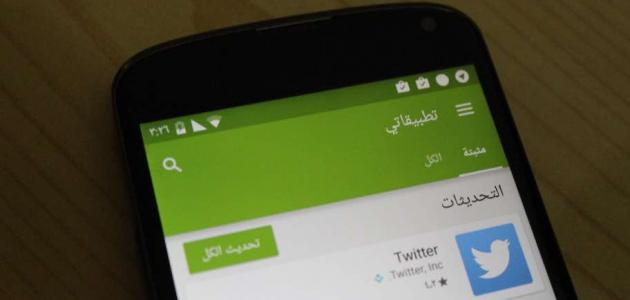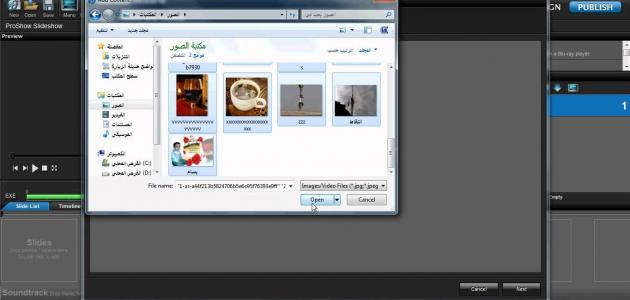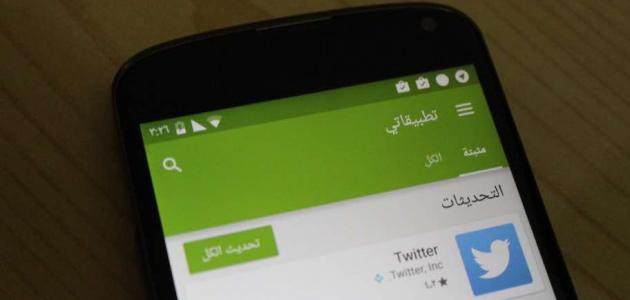Download from YouTube using the TubeMate app
The use of the (TubeMate) application is one of the most used methods for downloading videos from YouTube on mobile phones running the Android operating system, as it is easy to use and does not contain any notices or alerts that may be annoying to the user, and the following are the steps for using this program to download a video from YouTube on Android devices:
- Go through one of the internet browsers available on the device to the website of the (TubeMate) application on the Internet, and this website can be accessed by clicking on the following link: Click hereAs the application is not available on Google Play.
- Click on the Download Now option that appears on the website screen.
- Click on the Download APK option.
- Click on the OK option if a warning message appears on the screen.
- Clicking on the Open button that appears after the application has finished downloading on the device, and if this is the first time that an application has been downloaded from outside the Android application store, the device must be allowed to install external applications by opening the settings menu ( Settings) on the device, then enable the Allow from this source option.
- Click on the Install option to install the application on the mobile phone.
- Click on Open.
- Click on “Agree” to agree to the terms of use that appear on the application screen, as these conditions indicate that videos should not be downloaded from YouTube for commercial use or redistribution.
- Click OK to give the permissions to allow the app to run.
- Go to the video you want to download on your Android phone.
- Copy the URL of the video, then paste it into the address bar that appears on the (TubeMate) application screen, so that the video is opened by the application.
- Click on the red Download button.
- Determine the desired download quality for the video.
- Click again on the Download button that appears in red next to the selected quality.
Download from YouTube using y2mate
It is possible to download a video clip from YouTube without the need to download any of the applications related to this matter on the mobile phone, and this can be done through a website that is accessed through any of the Internet browsers available on the phone, and the following are the steps for using (y2mate.com) ) To download videos to your Android phone:
Read also:How to delete Twitter account on iPhone- Open Google Chrome browser on your Android mobile phone.
- Go through Google Chrome to the (y2mate) website on the Internet, which can be accessed by clicking on the following link: Click here.
- Search on the site screen for the YouTube video to be downloaded to the phone, as the search results will be included automatically when you type the address of the video to be downloaded.
- Clicking on the Download Video button shown in green next to the desired YouTube video, a new window will open on the Google Chrome browser containing several links to download the video, each indicating a specific quality for downloading the clip.
- Click on the Download button that appears next to the quality you want to download the video from.
- Clicking on the Download option that appears next to the (.mp4) format, to start downloading the video to the phone running the Android operating system, which is saved in the Downloads folder on the phone.
Download from YouTube by subscribing to YouTube Premium
Videos can be downloaded from YouTube on the phone running the Android operating system by subscribing to what is known as the (YouTube Premium) service, in which subscription requires paying an amount of money on a monthly basis to the YouTube company, as the user is allowed to download an unlimited number of videos and watch them without the need to connect to a network The Internet, and the following are the steps to download a video from YouTube when the user subscribes to the (YouTube Premium) service:
Read also:How Yahoo works- Open the YouTube app on your Android phone.
- Click on the video you want to download.
- Click on the Download button below the title of the video you want to download.
- Choose the desired download quality, then click on the OK button.
Download from YouTube using the InsTube app
Here are the steps to use the (InsTube) application to download a video from YouTube to the phone running the Android operating system:
- Open one of the web browsers available on the Android phone.
- Go through the browser to the website to the (InsTube) application on the Internet, which can be accessed by clicking on the following link: Click here.
- Set the Android phone so that applications can be downloaded from sources other than the Google Play Store, by following the following:
- Open the Settings menu on the user's phone.
- Scroll through the options down to the Security option, then click on it. On Galaxy phones, this option will appear under the Lock screen and security heading.
- Click on the activation box that appears next to the Unknown sources option, then click on the OK option, if prompted.
- Return to the (InsTube) website that was opened on the browser, then click on the Free Download option.
- Clicking on the DOWNLOAD option, if requested, to start downloading the application on the user's phone.
- Wait for the download process to complete, then install and open it on the phone.
- Go through the application to YouTube, or click on the YouTube icon that appears on the application screen, then search for the video you want to download.
- Choose the video, then click on the Download icon, which appears as a spark.
- Choose the download format and quality that the user wants to download the video through, so that the video starts downloading on the Android phone.