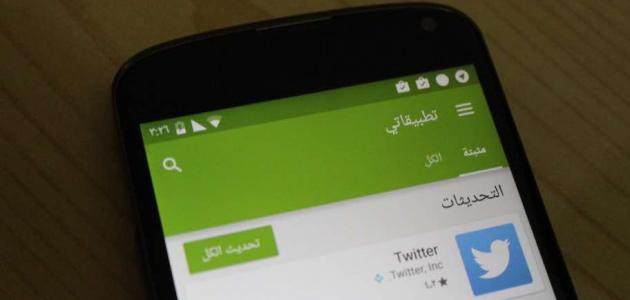Download video from the Internet
A person may want to watch his favorite videos or that he needs in his work or study without being connected to the Internet, and for that he downloads the video to his own device, and one of the most popular video sites on the Internet is YouTube (in English: YouTube), where it is downloaded And the participation of millions of videos on YouTube on various topics and in different languages as well, and it was established in 2005 AD and it is one of the sites owned by Google (in English: Google), and it is a site that is accessible to it from almost all countries of the world, and it allows downloading videos in more than 50 different languages. , as it is considered the first site through which video clips can be shared on a large scale, and YouTube allows users to view video clips when the device is connected to the Internet, and the video can also be downloaded to watch it when not connected to the network.
Download video from youtube
Below is the method for downloading a video from YouTube to a smartphone or tablet, and whether the video is to be downloaded to an iPhone or an Apple iPad, the following steps can be followed:
- First, you must download an app known as Readdle on your iPhone or iPad from the App Store.
- Open the Readdle app after it has finished installing.
- Click on the Safari browser button (in English: Safari) that bears the shape of a compass from the lower left part of the application window.
- Typing en.savefrom.net in the address bar at the top of the window, then pressing the Go button located at the bottom right of the keyboard on the device screen.
- Press the Home button on the iPhone or iPad.
- Open Safari browser, then go to YouTube.
- Search for the video you want to download, then click on the share icon, which is an arrow pointing to the right.
- Click on the video link after the sharing window appears, and continue pressing until the list of options appears, and after the options appear, you must click on the copy option in order to copy the link.
- Press the Home Button again, then go to Documents.
- Clicking on the text box to enter the link address, and then the keyboard will appear on the screen. After the keyboard appears, you must press and hold the text box to show the list of options. Therefore, you must choose the paste option to paste the video link into the text box, and when you paste the address, you must The video clip is displayed.
- A green button will appear below the video, which is the download button, and a menu will appear next to it to select the video quality, and you must choose the quality in which you want to download the video.
- Enter the name of the video in the Save File screen, then press the Done button.
- The video will then be downloaded to your iPhone or iPad and will appear in Documents in your Downloads folder.
- After completing the download of the video, you can click on the file name, where the Documents screen will open. If the video clip starts working, it can be stopped and then press Done to exit it.
As for downloading a video to a smartphone or tablet computer running Android (in English: Android), there is no good way to do that, except that the best way that was found is to download the TubeMate program from an external download site, and the following is the method to download TubeMate and download a video through it:
Read also:Reducing the nose in Photoshop- Download TubeMate through the link http://www.tubemate.net/، Then go to a download site after verifying its security.
- Click on the download application button.
- Press the OK button on the message that appears to warn that the program may harm the device.
- Click on the Open option once the download is complete.
- A message will appear stating that the installation is prohibited, in the event that no program has been installed from outside the store at all, so you must click on Settings and select the option for unknown sources, then press OK.
- Go back and hit the download button.
- Open the application after completing the download and agreeing to the terms of use.
- Go to the video you want to download within the application's YouTube, then press the download button, which is a green arrow that appears below the top bar of TubeMate.
- Choose the quality in which you want to download the video from the list that appears, and click on the audio option if you want to download audio only.
- After selecting the video quality, you must click on the green download button.
- Download the MP3 converter if requested, then repeat the steps to download the video.
- Once uploaded, the video will appear in Downloads, where it can be opened easily.
Download a video from Facebook
If a person wants to download a video about Facebook that he posted a while ago, the following steps can be followed, and it is worth noting that these steps are valid only if he is using a computer and not a smartphone:
Read also:Cancel last seen on WhatsApp- Open Facebook and go to the section on photos.
- Select the video clip you want to download by clicking on the part below the cover image, then clicking on the More option.
- Click on the video link in the section of one's videos.
- Search for the video to download.
- Hover your mouse over the video, then click the Edit and Remove Video icon in the upper-right corner of the video.
- Choose to download HD or download SD from the list that appears, and here it should be noted that the option to download HD does not appear unless the video is recorded in HD quality, otherwise only the option to download SD will appear.
Download a video through the Google Chrome browser
To download a video from any website on the Internet through the Google Chrome browser (in English: Google Chrome), where Google Chrome gives the option to download a video extension, by following the following:
- Open the Google Chrome browser.
- Download GetThemAll.
- Clicking on the Add to Chrome option, then Add Extension.
- Go to the page where the video you want to download is located.
- Press the video play button, then pause the video.
- Click on the extension icon, which is a blue arrow next to the address bar.
- Click on Video/Flash and select the video link, choose the video format and then click on Download.
- Choose the file in which you want to save the video and press the Save button.
Download a video through Firefox browser
To download a video from any site on your computer using the Firefox browser, you can follow the following steps:
Read also:How to change the language of Windows 7- Open the Firefox browser and then install the plugin (in English: DownloadHelper), and then the Video DownloadHelper button will appear in the browser toolbar.
- Go to the page of the video you want to download, then play the video.
- Click on the (Video DownloadHelper) icon and select the appropriate video quality and format.
- Choose the file in which you want to save the video, choose the name of the video, and press the Save button.
Download a video through the Opera browser
The Opera browser allows downloading video clips to your computer from various websites, by following the following:
- Open the Opera browser, then go to the Opera add-ons page.
- Typing Flash Video Downloader in the search field, then clicking on the link that bears the name Flash Video Downloade, after that you must press the green Add to Opera button, then press the Install button, as it is This would allow downloading videos from several sites, including YouTube.
- Browsing using Opera, and when you find a video you want to download, press the blue arrow in the Opera title bar, and then a list will appear in which there are different video formats, you can choose from MP4 or FLV files and choose a high or low quality version.
- Click on the blue download button located next to the version of the video you want to download, then click on the link with the right mouse button to save it, then click on the Save option.
- Entering the file name in the field for that, and adding the extension specified at the top of the link to save it on the computer, and to clarify that if the file name is video and the instructions above the link say that the extension must be .flv, then the file name must be video.flv.
- Click on the Save button, and after the video is downloaded, it can be viewed through Video Media Player.