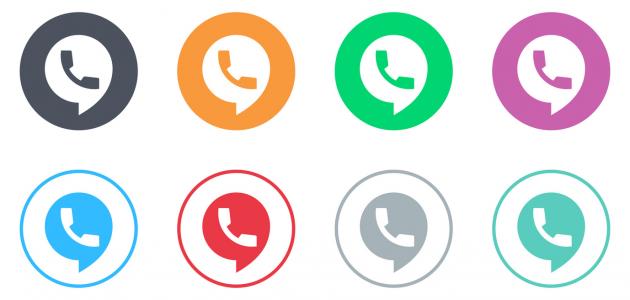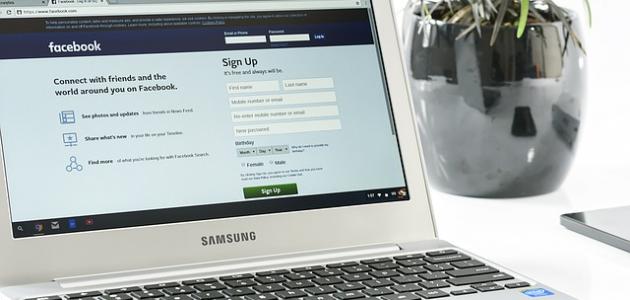Speed up YouTube video playback
There are many ways in which a YouTube user can play the video at different speeds, more or less than the normal speed at which the video is played. The following is an explanation of how to change the video playback speed on the YouTube application or on the YouTube website on the Internet:
Accelerate YouTube video playback via the application
Below are the steps to change the video playback speed on the YouTube application for iPhone, iPad, and Android phones:
- Go through the YouTube application to the video whose playback speed you want to change.
- Click on the video once.
- Click on the three vertical dots (⋮) at the top of the video screen.
- Click on the Playback Speed option, then choose the speed at which the user wants to play the video.
Note: It should be noted that you must use version 5.0 or later on phones running the Android operating system to play videos at different speeds.
Accelerate YouTube video playback via browser
Below are the steps to change the playback speed of a YouTube video while using the YouTube website:
- Go through one of the browsers available on the device to the YouTube website, which can be accessed by clicking on the following link: Click here.
- Go to the video whose playback speed you want to change.
- Click on the settings icon appearing on the YouTube screen.
- Choose the Playback Speed option.
- Choose the speed at which the user wants to play the video, as the video can be played at 1.25, 1.5, 2, or other speeds that are more or less than the normal playback speed.
- Click on the Play icon and the video will start playing at the new speed you chose.
Speed up YouTube video downloading
There are many things and procedures that can be done to improve and increase the speed of downloading videos via YouTube, and reduce the time that these videos require to be downloaded, and these procedures include the following:
Read also:How to login to FacebookReduce video quality
The quality with which the video is played is directly related to the time it takes for that video to be completely downloaded. The higher the quality of the video, the longer it takes to download it. The quality of a YouTube video can be reduced by following the following steps:
- Open YouTube through the website or through the mobile application.
- Play the video whose quality you want to reduce.
- Click on the settings icon that appears in the form of a notched circle on YouTube, or click on the three vertical dots (⋮) icon on the mobile application.
- Click on the Quality option.
- Choose the quality at which the user wants to play the video, as the video may contain eight different levels of quality measured by pixel degrees: 2160p, 1440p, 1080p, 720p, 480p, 360p, 240p, 144p.
Close other programs and play one video
You can speed up downloading a YouTube video on a computer or mobile phone by closing any other programs or applications running on the device. Although such programs do not affect the speed of the Internet connection, they do affect the speed of the browser itself. It is also recommended to close and terminate any Downloads or updates are made to the device, to increase the speed of downloading the video on YouTube. Another thing that can be done in order to increase the speed of video downloading is uploading one video via YouTube and not uploading more than one clip at the same time.
Read also:Create an account on TwitterUse a fast browser and update the application
You can increase the speed of downloading video and playing it without interruption on your computer by using a fast browser. It is recommended to use Google Chrome or Microsoft Edge instead of using other browsers such as Firefox or Internet Explorer. It is also recommended to close any additional tabs that were opened through the browser that is being used. To access YouTube, the fewer windows open, the faster YouTube videos will be played and downloaded. If the user uploads a video to YouTube through the mobile application, it is recommended to update the application to its latest version to increase the effectiveness of the download.
Clear cache
The speed of downloading videos via YouTube can be improved to watch them without interruption by clearing what is known as cache or cookies from the device. As this memory is filled with temporary browsing files, history, and other information and their accumulation for a long period may lead to slowdowns in the browser that is used to access YouTube, which will cause problems during downloading and watching videos. Clearing this information makes the browser work faster. It should be noted that Clearing cache files may erase the user's login data to various sites, as the user will have to log in to those sites again after clearing the cache files.
Read also:How to delete Instagram accountImprove internet connection speed
The playback speed of videos on YouTube can be improved by improving the speed of the Internet connection, and this can be done through several procedures, including: Change the location of the Internet connection device and make it close to where the user is, or reboot the device by disconnecting it from electricity for one minute, then reconnecting it again. It is also recommended to adjust the Internet connection device so that it uses (5G) technology instead of (2.5G) technology. It is preferable to reduce the number of devices that are allowed to connect to the Wi-Fi network that a person uses to watch YouTube videos, in addition to setting a password to protect the network and not leaving it unprotected to avoid any unknown person from connecting to it, and among other measures that can be The following steps to increase the speed of the Internet and thus increase the speed of downloading YouTube videos is to use wires to access the Internet connection device instead of using wireless networks, and to check the device for the presence of viruses and malware, in addition to updating the programs and drivers of the Internet connection provider periodically.