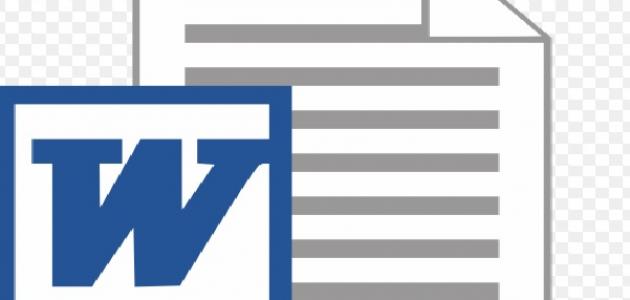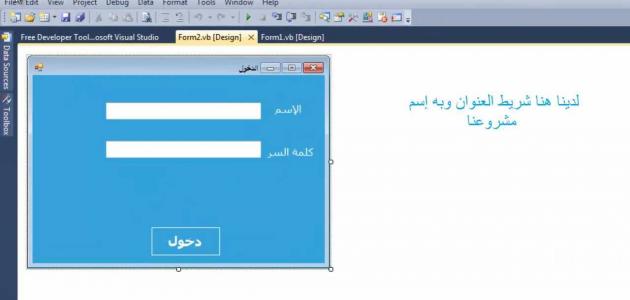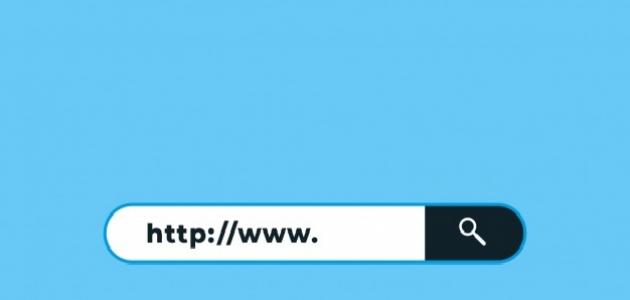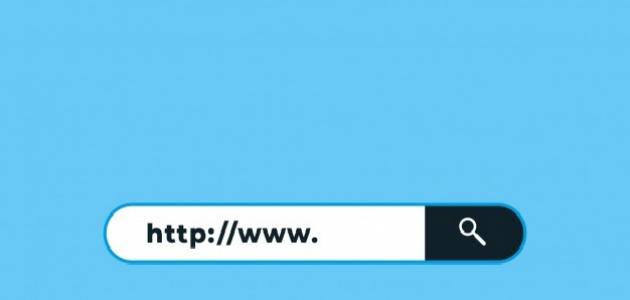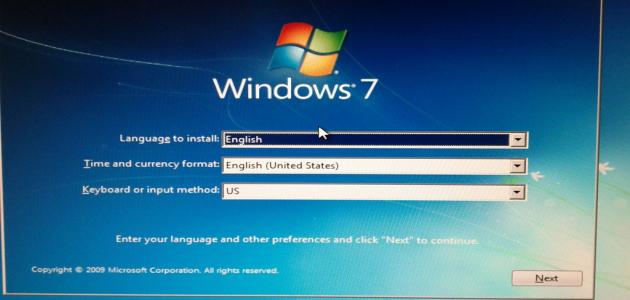Page numbering in Word
Pages are numbered in Word by following the following steps:
- Choose the Insert button, then the Page Number button.
- Choose the location of the page number, such as an option at the top of the page (in English: Top of Page), or at the bottom of the page (in English: Bottom of Page), then choose a style from the gallery, and thus Word automatically numbers all pages.
- When finished, choose to close the header and footer, or by double-clicking anywhere outside the header and footer area.
Insert a page number excluding the first page
Word pages can be numbered, except for the first page, or what is called the title page, by following all the steps mentioned in the first paragraph, and then choosing Design from the tab under the Header & Footer Tool, making sure Check the (Different First Page) box.
Word page numbering on the phone
Page numbering on the phone is easier than numbering on the computer, and this is done through several steps, which are:
- Click on Insert, and this will display a drop-down menu for formatting the document.
- Choose page numbering (in English: Page Numbers), in order to modify the numbers on the document, as there are many options about where to place the numbers, including some options related to the technical aspect.
- Choose Headers and Footers, then Options. This will lead to modifying the special numbers, and thus a different first page can be set in order, or it can lead to deleting the page numbers permanently.
- Transfer the documents and changes that occurred in the application to Word on the computer, and thus they will be activated on desktop programs, where it becomes possible to safely change or add page numbers. It must be noted that these changes will remain present if the document is sent to another program.