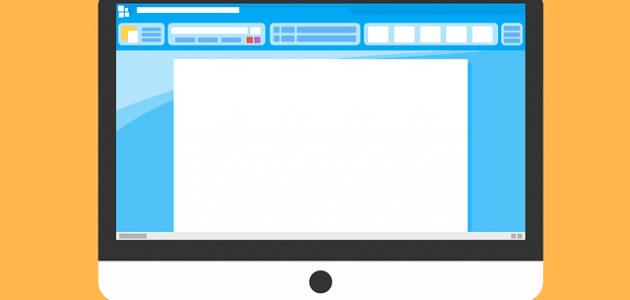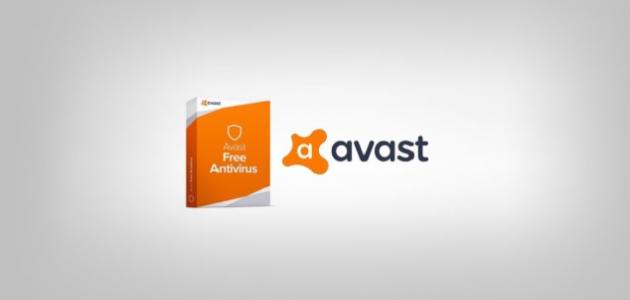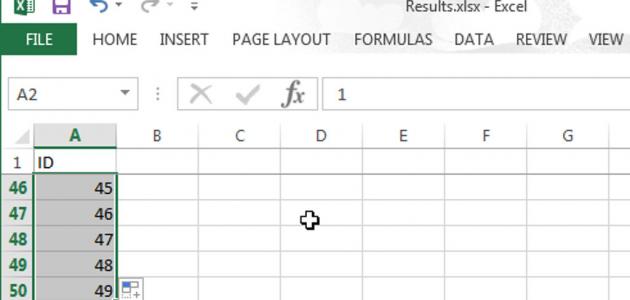Insert a footnote in Word via Windows
Microsoft Word allows its users to add what is known as footnotes, in order to cite some references and sources at the end of the text or even explain a specific concept mentioned throughout the text, and it must be noted that these footnotes are automatically numbered when inserted, and the space increases The footnotes are allocated for footnotes at the bottom of the text by increasing their number, and they also shrink automatically depending on the amount of text that you take, and inserting a footnote through Word is easy, and the following are the steps for inserting a footnote through the Word program that works on the Windows operating system:
- Click on the References tab, which appears at the top of the screen.
- Place the mouse cursor across the place where the user wants to insert the footnote, and footnotes usually appear in the form of small, sequential numbers in the place where the footnote is to be inserted.
- Click on the Insert Footnote button in the Footnotes section.
- Adjust some footnote settings in Word according to the user’s desire, so footnote numbers are inserted in Word sequentially across the entire document, and footnote numbers can be set to start over on each page in Word, and the shape of footnote numbers can be changed to symbols, and the footnotes appear below the text can be set directly instead of showing it at the bottom of the page.
Insert footnote in Word via Mac
Here are the steps to insert a footnote in Word 2016 installed on a Mac computer:
Read also:How to convert video to mp3- Place the mouse pointer across the text where you want to insert the footnote.
- Click on the References tab.
- Choose an Insert Footnote option.
- Writing the footnote text to be inserted across the Word text.
- Double-click on the footnote mark, to refer to text in Word.
Insert page numbers across Word
Here are the steps to number the pages of a specific document in Word:
Read also:How to create my own blog- Click on the Insert tab that appears within the Word document.
- Click on the Page Number option, which is located under the Header & Footer section.
- Clicking on one of the options that appear on the screen, which includes the location of the number across the page, and other options.