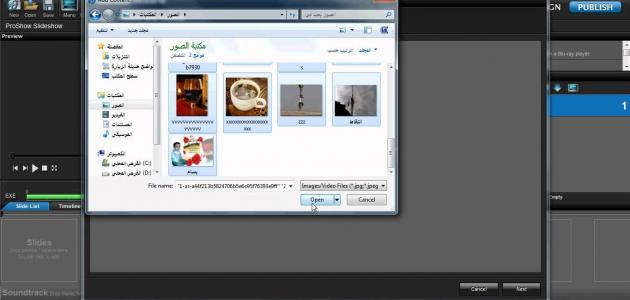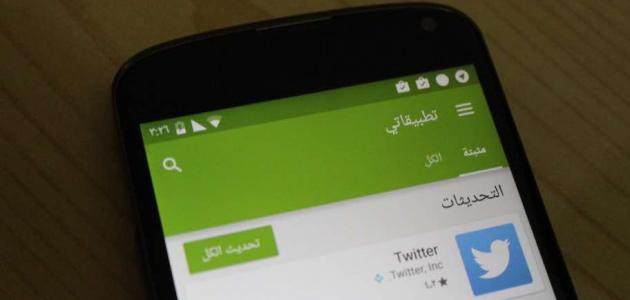video clips
Video clips are used as a means to communicate information and ideas in a clear and attractive way, and are appreciated by all ages in general and young people in particular. Where special effects or external music can be added to attract the viewer's attention and show certain parts of the video in particular.
Make a video using Movie Maker
One of the most popular programs used for making video clips is the (Windows Movie Maker) program from the Microsoft software company, and it is located on any computer running the Windows operating system and does not require downloading it from the Internet or from a specific CD, and its use is as follows:
- Start the program by going to the Start menu in the lower corner of the screen, click on the words “All Programs”, and then choose the Movie Maker icon.
- Gather the short video clips you have shot, or the photos – either those you shot yourself or downloaded from the Internet – that you want to use in the video you want to make, and then start arranging those photos and video clips the way you like in the space in the bottom half of the program, And you can view what I have collected from the video clip, click on the play button on the screen display in the upper half of the page.
- Continue using the materials in the desired order and you can delete an image or video clip by clicking on it, then pressing the “Delete” key on your keyboard.
- Be sure to save your work in frequent periods by clicking on the word “Save” from the “File” or “File” menu, in order to maintain your progress in making the video in the event of a computer failure or a sudden power outage.
- Click on the “Edit” menu from the menu bar at the top of the page, then choose the phrase “Video Transition”, which will open a window with different options that you can add to your video, in order to add different ways to move between one image or another or video to another.
- Choose the effect you want, then drag it to the smaller square located between the two elements you want to place the transition between, and you can cancel it by clicking on it and then pressing the “Delete” key from the keyboard.
- You can choose “Video Effects” to add effects to the same video clip or photo.
- Choose the effect you want from the “Edit” menu, then drag and place it on the element, whether it is a photo or a video; Where a box with a star inside it will appear in the corner of the element to which the effect has been added. To delete the effect, click on the box that contains the star, then press the “Delete” key from the keyboard.
- Save the file as a video clip outside the program by clicking on the “File” menu from the menu bar at the top of the screen, then selecting “Save Movie File” or pressing the “Ctrl + P” keys on the keyboard.
- Choose the word “My Computer” from the screen that appears, if you want to save it on your computer, and the program also gives the opportunity to save the video clip in other places such as a CD, send it directly by e-mail, or publish it on the Internet, so choose Where you want to save the file, then click “Next”.
- Enter the name of the video you want to save as, then click “Next”, and you will be taken to the video settings banner, then choose the highest quality and then click “Next” again, and then within a few minutes – depending on the speed of your computer and the length of the video – the video will be Ready to view and display.
- Click on “Finish” and you have saved your video clip to your computer.