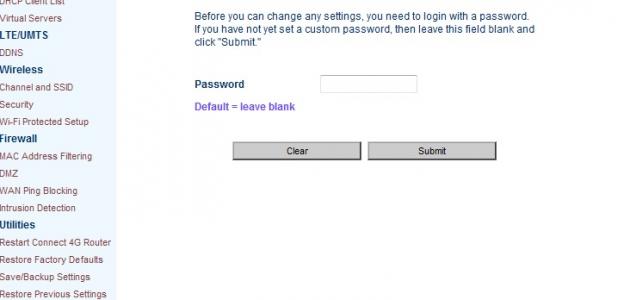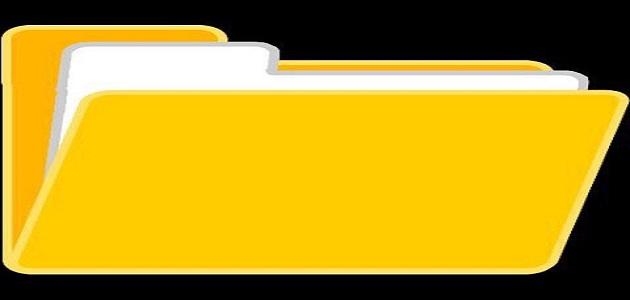Delete Messenger messages via computer
Below are the steps to delete one entire conversation, or delete several messages within a specific conversation that the user conducted on his Facebook Messenger account, by using a computer:
- Log in (Sign in) to the Facebook account you want to delete messages from the Messenger associated with.
- Click on the chat bubble icon that appears at the top of your Facebook account screen.
- Click on the See All in Messenger option that appears at the bottom of the screen.
- Do one of two options:
- To delete an entire conversation: hover the mouse cursor over the multimedia conversation that the user wants to delete, then click on the three-dot icon appearing on one side of the conversation, then choose the Delete option.
- To delete a specific message from within the conversation: Click on the three dot icon appearing on one side of the message you want to delete, then choose the Remove option, then choose the Remove for You option, or choose the Remove for Everyone option. ), then click on the Remove option.
Note: Please note that the process of deleting messages from both the sender and the recipient must be completed within 10 minutes; Because after that this method cannot be done.
Read also:Create an account in YahooDelete Messenger messages via the browser
Below are the steps to delete one entire conversation, or several messages within a specific conversation that the user conducted on his Facebook Messenger account, and by using Messenger on the website:
- Log in (Sign in) to the Facebook account you want to delete messages from the associated Messenger. The website can be accessed by clicking on the following link: Click hereOr by logging into the Messenger website by clicking on the following link: Click here.
- Go to the Chats option, then place the mouse cursor on the conversation you want to delete.
- Click on the three adjacent dots icon.
- Choose the Delete option, then click on it again. You can delete a specific message within the conversation through the browser by opening the conversation that contains the message you want to delete, then placing the mouse cursor over the message, then choosing the More option that appears in the form of three dots. Then click on the Remove button, and confirm the deletion process by clicking on it again.
Delete Messenger messages through the application
Below are the steps to delete one or several messages within a specific conversation conducted by the user through his Facebook Messenger account, and by using the Messenger application for mobile phones:
Read also:What is the importance of the phone?- Open the Messenger application on the mobile phone.
- Log in to the account if required.
- Choose the conversation that the user wants to delete, then long click on it.
- Choose the Delete option on Android devices, and choose the Delete Conversation option on iPhones.
- Click on the Delete Conversation option. You can delete a specific message within the message by opening the conversation that contains that message, then long-clicking on the message you want to delete, then clicking on the Delete option, then clicking on it again.
Delete all conversations in Messenger
Facebook does not provide a way to delete all the user’s conversations on its Messenger at once, but some external programs can be used to do this. Below are the steps to delete all the conversations on the Messenger program by using one of the extensions that can be added to the Google Chrome browser. :
- Open the Google Chrome browser on the user's device.
- Go to the Google Chrome online store page, which can be accessed by clicking on the following link: Click here.
- Search for the (Facebook – Delete All Messages) tool, then click on the Add to Chrome option.
- Choose the Add Extension option.
- Go to the user's Facebook account through the Google Chrome browser.
- Sign in to your Facebook account.
- Click on the Messages icon.
- Click on the delete tool that has been added to Google Chrome's tools, which appears at the top of the Google Chrome screen.
- Choose the Open Your Messages option.
- Click on the Begin Deletion button, after reading the alerts that appear on the screen.
- Click on the OK button to delete all messages on Facebook Messenger.