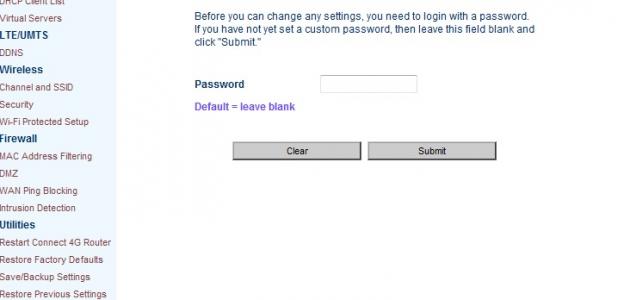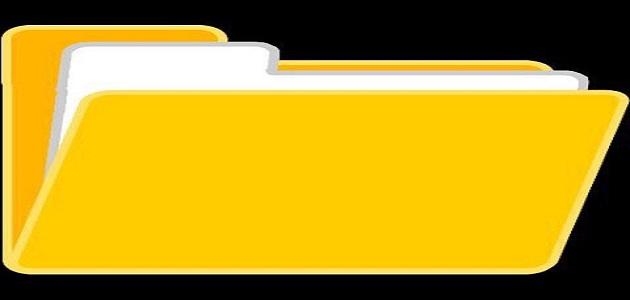Modem and router
Internet users may hesitate to use the terms modem or router, without the user knowing the meaning of each of them. The modem is a device that allows the computer to send and receive data, either via a landline phone, which was previously the most popular means of communication. In this case, the modem converts the data from the analog signal to Digital, via cable, or via satellite connection.
As for a router, it is an electronic device that connects several computer networks to each other through a wired or wireless connection. Some telecommunications companies provide devices capable of integrating the work of both devices (router and modem) into one device. These devices connect to the Internet in addition to providing a local network.
Change the control panel password
Log in to the control panel
In order for the user to be able to change any settings on his router or modem, such as changing the password or network password, he must go to the device’s control panel and log in to it. This is done by entering the IP address (in English: IP address) of the router in the web browser. (in English: Web browser), and if the user cannot find out this address from the router’s manual, he should follow the following steps on the Windows operating system (in English: Windows):
Read also:Firefox update- Go to the Control Panel in Windows.
- Click on the “View network status” option located under the “Network and Internet” section.
- Click on the name of the network to which the computer is connected.
- Press the “Details” button in the “Status” screen. A new window will open, and the router’s IP address will be written next to the phrase “IPv4 Default Gateway.” It is then entered in the address input field in the web browser and the “Enter” button is pressed on the panel. Keys.
After moving to the control page, the user will be asked for a username (in English: Username) and a password (in English: Password). As this data works to protect the device settings from being modified by other users connected to the network, and this data usually varies (if not changed) from one router to another, so you can resort to the router’s manual to find out this data, or you can visit location "http://routerpasswords.com“Which contains automatic login data for various routers.
change Password
To prevent other network users from accessing the router’s control panel and changing its settings, the password used to log in to it is changed. This is usually done by searching for the “Password” option in the control panel, and this option can usually be accessed through the “Advanced” section.
Read also:Delete temporary filesTP-Link devices
To change the administrative account data (in English: Administrator) on “TP-Link” routers (or modems), there are several ways, so: These methods vary according to the type of device, and these methods include the following:
- Go to “Maintenance” and then to “Administration”, then create the new login data and click the “Save” button.
- Move to “System Tools” and then to “Password” via the toolbar located on the left of the screen, after which the new data is entered. After completing this, the user presses the “Save” button. He will be taken to the login page again, so the user enters New data.
- Move to “Advanced,” then to “System Tools,” then to “Administration.” Then the user enters the data necessary to change the username and password used to log in under the “Account Management” section, after which he presses the “Save” button.
- Move to “Status” and then to “Security”, then the user enters the current password, then enters the desired password twice, and then presses the “Apply” button.
- Move to “System Tools” and then to “Manage Control”. After that, the user enters the old password, then enters the new user data, after which he presses the “Save” button.
- Move to “Management” and then to “Access Control”, then click on “Passwords”. After that, the old password is entered, then the new password is entered twice, and then the “Save/Apply” button is pressed.
DLink devices
The password used to access the control panel of DLink routers can be changed by following these steps:
Read also:What is Zip Code?- From the control panel, go to the “Tools” tab.
- Click on the “Admin” button.
- Enter the new password twice.
NETGEAR devices
To change the password assigned to the administrative account on NETGEAR routers, follow these steps:
- After entering the control panel, go to “Advanced,” then to “Administration,” and then click on “Set Password.”
- The old password is entered, then the new password is entered twice. It is preferable to activate the “Enable Password Recovery” option to be able to recover the password if it is lost.
- Click on the “Apply” button.
Linksys devices
To change the administrative account password on Linksys routers, follow these steps:
- After logging in to the control panel, go to the “Administration” tab.
- Enter the new password in the “Router Password” and “Re-enter to confirm” fields.
- Click on the “Save Settings” button and then click on the “Continue” button to move to the next page.
Password Recovery
If the password designated to enter the router's control panel is lost, the user must perform a factory reset of the settings, and this is done by pressing the reset button (in English: Reset), and thus the login data will be reset in addition to all device settings to their values. The original.