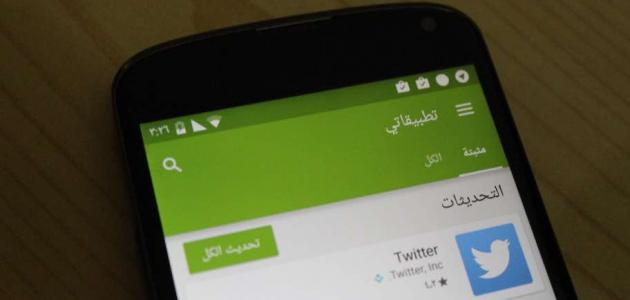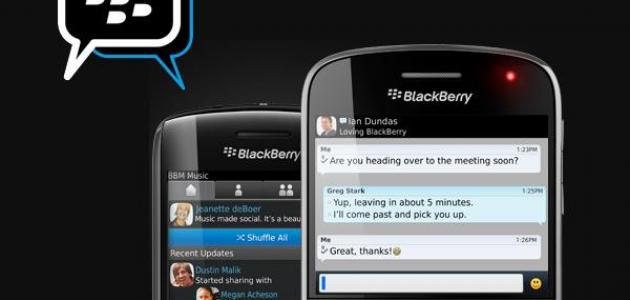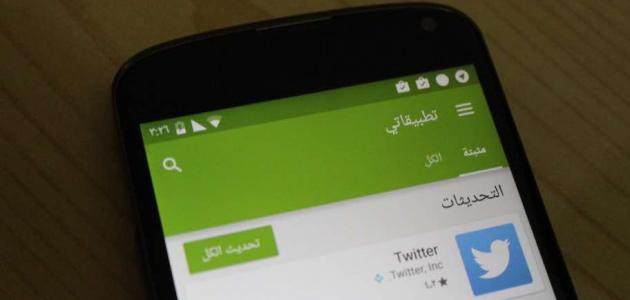Create an Apple account with an iPhone
iPhone, iPad, and iPod users need to open a new Apple account to be able to download any of the apps on the App Store, by following these steps:
- Open the App Store and click on the Profile icon.
- Click on Create New Apple ID, and if this option does not appear, you must sign out of iCloud.
- Enter the email address and password.
- Determine the country or region that matches what is mentioned in the payment method that will be determined later.
- Read Apple's terms and privacy policy, click Agree to Terms and Conditions, then click Next.
- Enter the name (Name), followed by the date of birth (Birthday).
- Click to follow Apple Updates Optionally, this will allow you to follow the latest Apple updates, software, products, etc., then click on the Next button.
- Enter payment and credit card information, and click Next, or choose None to avoid adding any payment information.
- Confirm the ownership of the mobile phone number, as this will help verify the identity and retrieve the account when necessary, then click on the Next button.
- Check the inbox for the previously entered email address, look for the inbox from Apple, and follow the prompts to confirm ownership.
Create an Apple account via a browser
An App Store account can be created from the Apple website on a browser through the following steps:
Read also:Nice words. Facebook- Open the Apple website by clicking on the following link: Click here from the user's browser.
- Enter the required information in the empty fields, which include choosing an email address, entering and confirming a password, first and last name, date of birth, specifying security questions, and when filling in all the empty fields, clicking on the Continue button.
- Entering the confirmation code sent to the user's chosen 6-digit email address on the browser.
- Click on Verify.
Create an Apple account via iTunes
To create an account via iTunes on a computer or on an iPhone, you must follow the following steps:
- You can download iTunes on your computer by clicking on the following link: Click here.
- Open iTunes, then click on the App Store menu, and choose Create New Apple ID.
- Read the terms and conditions, check the box, then click Agree to continue.
- Enter the required information in the empty fields, which will include an email address that will become the Apple ID that you use to sign in to Apple services, then enter the password, which must be at least 8 characters long, the date of birth, and create a security question to verify identity when you forget the password.
- Disable emails from Apple if you do not wish to receive promotional emails and newsletters from Apple by unchecking the boxes at the bottom of the form.
- Select the payment method and choose the “None” option for free applications.
- Click Done to create the account.
- Open the email to verify the account, and when you click on the link, it will automatically ask you to log in with your account and password, so the account will be activated.