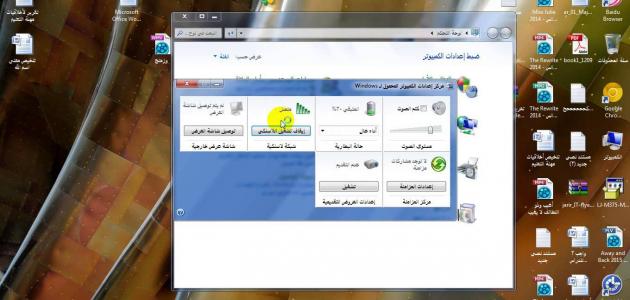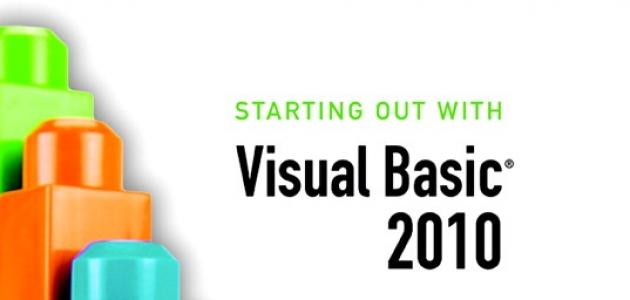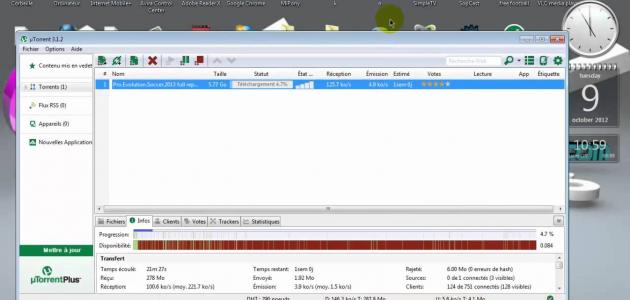Wireless local area networks
The use of wireless local area networks (WLAN/ wireless local area network) has become one of the most common things for Internet users, especially in homes, offices, public places, and even on airplanes. In order for things to be clearer, we will explain what a wireless local area network is, and what its components are. And how it works in brief?
Parts of a wireless local network
Any wireless local area network consists of two basic parts:
- Wireless computer card: It is the piece responsible for sending and receiving data to and from the computer, until the connection process is completed between this computer and the wireless router. It is also inside the computer, and an external or internal antenna comes out of it.
- Access Point: It is a device independent of the computer (router), which receives data and sends it to the computer wirelessly in order to give it the ability to connect to the Internet.
Ways to solve the problem of not connecting to a wireless network
Some people suffer from the problem of being unable to connect to the wireless network on their personal computer. This problem can be solved in several ways, but before we start presenting these methods we must make sure that the wireless network exists and that it is working. This process is done by connecting to this network from another computer. If things succeed, then we will move on to the other steps, which we will mention now, which are as follows:
Read also:How do I use my time on the net?Method 1
- We click with the right mouse button on the connection icon, which contains a yellow triangle with an exclamation mark inside it, to show us several options.
- We choose the first option (Troubleshoot problems), and a window appears with a running bar, and all we have to do is wait until Windows analyzes the location of the problem and solves it, as this method is useful in solving this problem, but if it does not work, then we will move to the second method.
The second method
- Right-click on the connection icon.
- We choose from the options (Open network and sharing center).
- Click on (Change adapter settings) in the right menu.
- Right-click on the Wireless Network Connection icon, then select Properties.
- We click from the menu in the window that opened (Internet Protocol Version 4), then we click on the (Properties) button.
- We change the method of obtaining the computer’s IP address from automatic to manual, by clicking on the phrase (Use the Following IP address), but before we begin this step we must know the modem’s IP (Default gateway) through the following steps:
- We click on the Start menu.
- We type (Cmd) in the search box, and a window with a black screen appears.
- In this black window, we write a request to display the network information we have, by typing the word (Ipconfig).
- We are looking for the line for our wireless network data (Wireless LAN adapter Wireless Network Connection).
- We look at the fifth line from the bottom of this sentence until we find (Default Gateway), and record the number next to it. As it usually looks like this (192.168.1.1), and sometimes it differs in the last two numbers, then we return to the page that we were working on previously.
- In the IP address field, we write the following numbers (192.168.1.4). Of course, we can write any other number we choose instead of the last number, which is (4).
- We click on the second box next to (Subset mask); Once we click on this box, it will automatically give us an address like this (255.255.255.0).
- In the third box, we write the number that we recorded from the black page.
- We move to the bottom section of these characteristics, in which there are two fields: We will write the following address in the first box (8.8.8.8), and in the second box (8.8.4.4), then press (OK), then wait a little while for the computer to take the new settings, then we will notice that the connection was completed successfully.