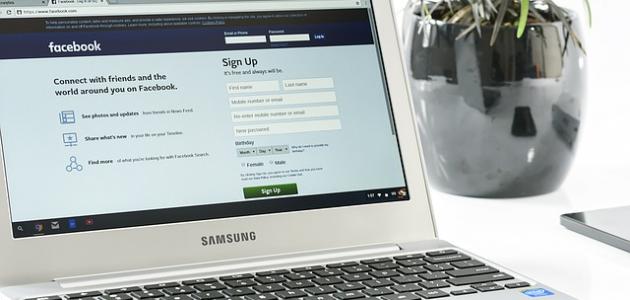Enlarge the Facebook font in the browser
Facebook users on computers can enlarge the font using the zoom in/zoom out feature in the browser, and this will enlarge the entire page, not just the font, and this can be done by following the following steps:
- Press and hold the (ctrl) button on the keyboard while pressing the (+) button to zoom in or the (-) button to zoom out.
- Press and hold the (command) button on the keyboard while pressing the (+) button to zoom in or the (-) button to zoom out when using (Mac) devices.
Enlarge Facebook font on Android devices
There are several ways to enlarge the Facebook font on Android devices, as follows:
- Use the zoom feature on the mobile phone, by following these steps:
- Go to accessibility settings, then go to vision.
- Click on the Magnification Gestures to activate it.
- Zoom in on Facebook:
- Tap the screen 3 times with one finger to show/hide the magnifier.
- Use two fingers and spread them apart to zoom in or pinch them together to zoom out.
- Press and hold and drag the magnification window to move the magnifier around the screen.
- Use the accessibility features, by following these steps:
- Go to device settings (settings).
- Go to display settings to increase or decrease the font size.
- Close the app and reopen it again to see the changes.
- Use the larger text feature from the device settings by following the following:
- Go to settings, then click on accessibility.
- Click on a larger text, then click on the activation button.
- Scroll on the slider that appears to set the desired font size.
Enlarge the Facebook font on iPhone devices
There are several ways to enlarge the Facebook font on iPhone devices, as follows:
Read also:How to create a Twitter account on mobile- Control the device settings by following the following:
- Go to settings by clicking on the gear icon.
- Click on accessibility.
- Click on a larger text, then click on the activation button.
- Scroll on the appearing slider to set the desired font size, then reopen the Facebook application to see the change.
- Use the zoom feature on the mobile phone, by following these steps:
- Click on Settings, then click on General.
- Click on accessibility, then click on the zoom option and activate it.
- Open the Facebook application and double tap on the screen with 3 fingers to show/hide the magnifier.
- Double tap and hold with 3 fingers anywhere outside the magnifier then drag up or down to zoom in or out.
- Press and hold to drag and move the magnification window around the screen.
- Use 3 fingers to scroll up and down.