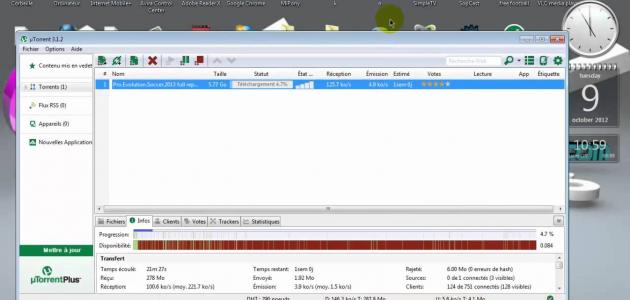The first way to crop an image in Photoshop
Users can crop the image by following these steps:
- Open the desired image in Photoshop.
- Click on the Quick Selection tool in the Tool Bar, or click on the shortcut button (W) on the keyboard.
- Clicking and dragging in the place you want to crop it from the image, as the tool will select the places of one color.
- Click on the Refine Edge button located in the toolbar at the top of the page to smooth and refine the edges of the part of the image to be cropped.
- Clicking the shortcut buttons (Ctrl + X) from the keyboard on computers running the Windows operating system (Windows), or clicking (Cmd + X) from the keyboard on computers running the Mac operating system (Mac), to cut the part selected from the image.
The second way to crop an image in Photoshop
Users can crop the image through the Crop tool, by following these steps:
- Open the desired image in Photoshop.
- Choose the Crop tool from the toolbar to show crop borders at the edges of the image.
- Dragging a new cropping area or dragging the corner and edge handles to define cropping borders in the image, and the cropping options at the top of the page can be controlled.
- Clicking the Enter button on the keyboard on computers running the Windows operating system, or clicking on (Return) on the keyboard on computers running the Mac operating system.
The third way to crop an image in Photoshop
Users can crop the image in a specific way by following these steps:
Read also:Delete an account from snapchat- Open the desired image in Photoshop.
- Click on the Layer option from the menu bar at the top of the page, then click on the New option, then click on the Background from Layer option.
- Write the name of the layer, then click the OK button.
- Click on the Shapes tool, then choose the Custom Shape Tool option.
- Draw the desired shape over the part of the image to be cropped.
- Move the shape layer below the image layer.
- Right-clicking on the image layer, and clicking on the Create Clipping Mask option, to clip the image layer to the shape below it, and the Layers panel will display the clipped layer with an arrow pointing down, indicating the shape layer, and you can also choose the move tool (move tool) to adjust both the image size and shape or their location.