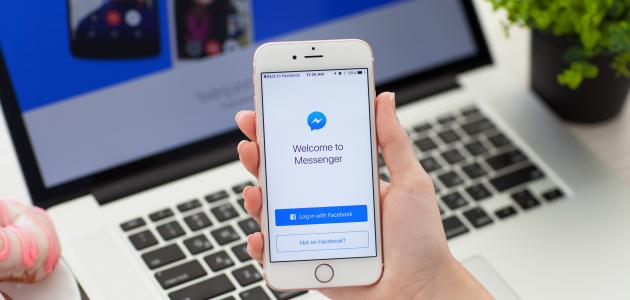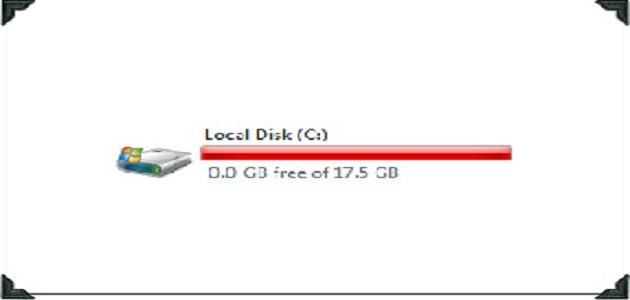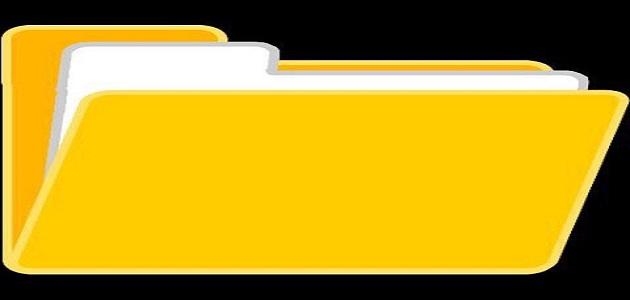Download from YouTube to iPhone
There are many ways through which you can download videos from YouTube to iPhone phones, including the following:
Download from YouTube to iPhone using the Documents application
Below are the steps to download a video clip from YouTube to the user's iPhone, using the (Documents) application:
- Download the Documents by Readdle application on your iPhone. You can access the page for downloading a copy of this application by clicking on the following link: Click hereThen install the application.
- Open the application on the iPhone, then click on the browser icon located at the bottom of the application screen, which appears in the form of a compass.
- Go to the website (y2mate), which can be accessed by clicking on the following link: Click here Through the browser that was opened.
- Search through the (y2mate) website for the YouTube video you want to download to your iPhone, then click on the red arrow next to the name of the video you want to download.
- Click on the Download button that appears in green next to the video you want to download and appears in the search results. The video will open in a new tab.
- Move to the tab containing the video.
- Choose the Download option that appears next to the .mp4 format.
- Naming the video you want to download, and specifying where to save it on your iPhone.
- Click on the Done button, then move the video from the Downloads folder in the Documents by Readdle application to the mobile phone studio.
Download from YouTube to iPhone using websites
Videos can be downloaded from YouTube to the user's iPhone through many different websites, such as the KeepVid website, which enables the user to download videos for free on his phone, and can be accessed by clicking on the following link: Click here, and this site is used, among others. Sites for downloading videos to the phone are almost identical, by following the following steps:
Read also:How can electric charges be generated?- Open the website you want to use to download video via iPhone.
- Go to the YouTube video you want to download to the device.
- Copy the video URL, then paste it into the download site.
- Choose the format quality if available on the site, then download the video through the site.
Download from YouTube to an Android phone
There are many ways through which you can download videos from YouTube to phones running the Android operating system, including the following:
Download from YouTube to Android using the TubeMate application
The TubeMate application can be used to download videos from YouTube to a phone running the Android operating system, as it is an easy-to-use and comfortable program for the user. The following steps explain how to use this program to download videos from YouTube to phones running the Android operating system:
- Go through one of the browsers on the phone to the website for downloading a copy of the (TubeMate) application on the transferred phone. This website can be accessed by clicking on the following link: Click herePlease note that this application is not available on Google Play.
- Click on the Download Now option that appears on the website screen.
- Click on the Download APK option.
- Click on the OK option if it appears on the screen.
- Click on the Open option, and it must be noted that if this is the first time that a specific application has been downloaded to the phone from an external source, the device must be granted the appropriate permissions to allow these applications to be downloaded to the device and consider it a safe and reliable source.
- Install the application on the device by clicking on the “Install” option appearing on the phone screen.
- Click on Open.
- Click on Agree to agree to the terms of use appearing on the application screen, which require the user not to download videos from YouTube for the purposes of commercial use or redistribution.
- Click OK to grant permissions to access the mobile device to allow the application to work.
- Go to the video clip you want to download from YouTube on your phone, then copy its URL.
- Paste the video's URL into the address bar on the app's screen. This will open the video by the app itself.
- Click on the Download option, then choose the desired download quality.
- Click on the Download button corresponding to the quality in which you chose to download the video.
Download from YouTube to Android using the InsTube application
Below are the steps to download a video clip from YouTube on phones running the Android operating system by using the (InsTube) application:
Read also:How do I choose a camera lens?- Adjust your Android phone settings to make it allow downloading applications from external sources other than the Google Play App Store, by following these steps:
- Open the Settings menu on the user's phone.
- Click on the Security option. On Galaxy phones, this option appears under the title Lock screen and security.
- Click on the activation box that appears next to the Unknown sources option, then click on the OK option, if prompted.
- Open one of the Internet browsers available on the user's phone.
- Go through the browser to the InsTube application website, which can be accessed by clicking on the following link: Click here.
- Click on the Free Download option, then click on the DOWNLOAD option if requested.
- Open the application on your Android phone, then go through the application itself to the YouTube website, search for the video you want to download and choose it.
- Click on the Download button, which appears as a spark.
- Choose the download format and quality that the user wants to download the video through, so that the video starts downloading on the Android phone.
Download from YouTube to a Windows phone
Below are the steps to download a video from YouTube using phones running Windows version 8.1 and above:
Read also:What is cloud computing- Open Microsoft Edge browser on the user's phone.
- Go through the browser to the YouTube website, then search for the video you want to download.
- Copy the URL of the video you want to download.
- Go through the Internet browser to the website (BitDownloader), which can be accessed by clicking on the following link: Click here.
- Paste the video URL on the opened site.
- Click on the Download option, then click on the Download button that appears next to the download quality in which the user wishes to download the video.
- Click on the three dots symbol (⋮) appearing to the right of the video player, then click on the Download option.