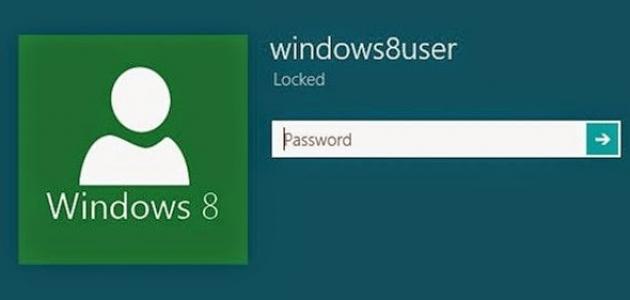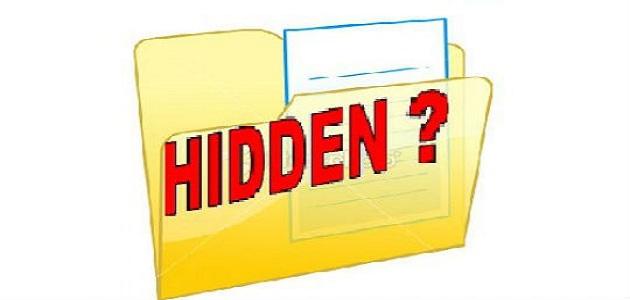password
Setting a password for computers is one of the important and easy things that we must learn. If you are in charge of a family with children, and you want them to use it under your supervision and control, or to limit their sitting time, or to prevent them even as a punishment for their poor school achievement, then the password is the perfect solution. You may live in housing with strangers in order to study or work.
And you need to save your affairs and personal information on it, here you also need a password, and if you are an employee in an institution, it is not reasonable to allow anyone to use the contents of the computer and view its data except for the competent employee.
Therefore, in this article, we will show you how to put a password on a computer or laptop, and how to remove it. It is worth noting that this method is used on Windows 7, but it is not difficult for other types of Windows, but it is similar to the method that we will present.
How to create a computer password
- Click on Start in the bar at the bottom of the screen.
- We choose from the list that appears in front of us, Control Panel.
- We choose from the list User accounts or user accounts.
- We click on the Create a password for your account option, or create a password for your account.
- We fill in the first blank, New password, with the password we want, whether with numbers, letters, symbols, or a combination of them.
- We re-type the same password again to confirm it in the second field or the second space Confirm new password, or confirm the password.
- We click on the Create password button when finished.
- We can close and open the device or restart it to check if the process was successful.
How to remove the password from the computer
- Click on Start in the bar at the bottom of the screen.
- We choose from the list that appears in front of us, Control Panel.
- We choose from the list User accounts or user accounts.
- We choose Remove your password or delete the password.
- We re-type the password that we chose previously in the field in front of us, the current password or the specified password.
- Finally, we click on Remove password or remove the password.
- We can close and open the device or restart it to check if the process was successful.
did you forget your password
If you forgot your computer password, do the following:
Read also:using the computer- Type in the password field the word between the brackets (award-sw), - the success rate of this process is great -.
- Take out the small battery located on the motherboard (motherboard) while it is inside the case (computer box), then put the battery back in its place - the success rate of this operation is 100% -.