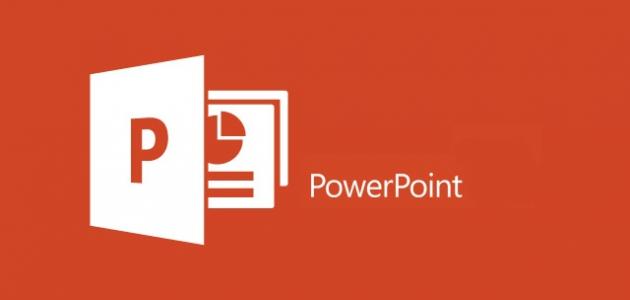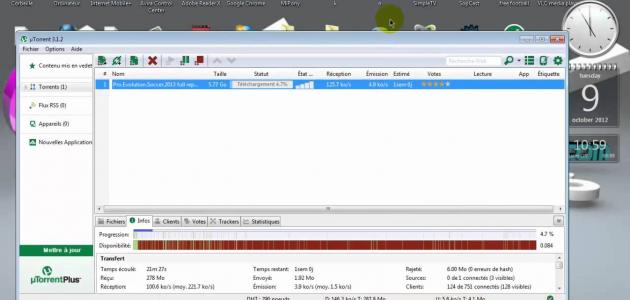Technology
Technology dominated all aspects of life, until it became invading all our daily activities, including seminars, classroom classes, university lectures and training courses, and the presence of the Internet is not always required, but it is possible for you to rely on the applications on your personal computer without the need to connect to the Internet to complete your work .
The Microsoft software company did not lose sight of what the user needs in his work or study, so it has worked since the early nineties to launch a number of applications that serve the user, provide him with everything he needs and match his desires to the fullest, represented in particular by Microsoft Office, which is symbolized by an acronym with MS-Office.
For example, university students sometimes present their graduation projects to their professors by creating a professional presentation through the PowerPoint software, which is linked to the Projector or Data Show display device. As is the case with the Word software, which data entry users use to enter data into the computer and format and process their texts through it.
Microsoft Office
Some people do not know what Microsoft Office is, but rather resort to mentioning Word, PowerPoint, and others separately, thinking that they were found alone. On the contrary, it is a group of office applications issued by Microsoft, including: MS-word, MS-powerpoint, MS-Excel, MS-Projector, Infopath, sharepoint, publisher, outlook, and others.
Read also:How to disable messengerMicrosoft Office versions
Microsoft Office applications evolve with the development of the Windows used on the computer. Microsoft’s latest version of this package was in 2013 AD, and the first version was in 1990 AD. Among the most popular MS-Office applications are:
- Sharepoint: It is software used by large companies and institutions to organize their documents and records, and help them link branches to the parent organization. This is to facilitate the process of transferring documents and information between the organization's employees, and it plays an important role in completing tasks by supporting content management and building work procedures.
- Microsoft Project Project: Microsoft Office includes among its applications this programmed application for planning projects and creating schedules that monitor the progress of work in the organization from the starting point until the end of the stages.
- Microsoft Publisher: Microsoft has included this software within Microsoft Office to help the user design his advertisements and electronic invitation cards, and also helps to create websites.
- Microsot office Word: It is one of the applications issued by the Microsoft software company within the Microsoft Office suite of applications, which deals with managing and processing texts that are entered into its page through the user. Where the texts are processed in the form requested by the user, and it is characterized by its support for the Arabic and English languages, and it also gives you the opportunity to choose your own formats to control the font, type and size, in addition to including graphs and tables if necessary.
- Microsoft Ecxel: The set of office applications includes, among its applications, a program specially designed to process calculations within spreadsheets intended for this purpose, consisting of columns bearing an English alphabetical order and divided into numbered rows. Tools.
- Microsoft Access: The Microsoft software company, within its applications, released this application for managing databases, which is characterized by its graphical interface. The first version of this software was in 1997 AD, and the most recent one was in 2013 AD.
- Microsoft PowerPoint: We will delve into the definition and explanation of this application, which is primarily important for presenting electronic projects, in all its versions.
powerpoint
It is one of the Microsoft Office applications, and it is primarily concerned with presentations. It allows you to attach images, text, and sounds to your project, as well as animation effects in their manner, duration, and more. Training hall leaders, school students, teachers, and science students in general rely on this software to present their project or presentation supported by sounds and movements. It is usually displayed to the audience on the Data Show screen.
Read also:How do i download a book from the internetHow to create a presentation
- Before you start creating any presentation, it is natural that you have collected a lot of information and data that you need in this presentation, pictures and everything you need for its successful completion.
- Define your audience, that is, the group that seeks to communicate or direct your offer and the information it carries among its segments.
- Know what you want from your presentation, i.e. plan, then design.
Start creating your presentation
Now that you're ready to create a presentation with your information and everything you need, get to work.
- Click the Start button at the bottom of your screen.
- Choose from the Microsoft Office drop-down list, from which a side list of its applications will drop down.
- Choose Microsoft PowerPoint.
- You will see a screen showing a group of white slides, inside the displayed slide which is the largest size (enter the title, click to add a subtitle).
- From the toolbar, choose from the option File New New option to open a new presentation, and then choose the template you want (the explanation will be according to the normal templates).
- You can view the other side slides so that they appear in place of the first slide by clicking on it.
- After you select the slide to enter data on, enter the address and then start subtracting your additional data.
- Make sure to arrange your ideas as you present them so that your topic is easy to understand.
- Add formatting to your texts (font size, font type, font color, italic, bold, underline).
- Support your project with pictures, pie charts, and charts, if necessary.
- Add motion and sound effects.
- To add a new slide, click on the last slide on the right of your screen to insert a new slide after it, with the right button choose Insert New Slide.
- To view what you've created so far, choose the trophy image at the bottom right of the screen to show your project to the last slide you've landed on.
- After completing your project, and after adding a background to the slides, effects, and texts, save what you have accomplished from the File menu, choose Save As, enter the name of the project you want to save it in, and choose the location to save the project, for easy access.
Tips
- Do not distract the audience to whom you want to present the project with sound effects, and do not make the speed of the animation effects too slow or too fast, always choose a middle ground
- Do not accumulate data and information in one slide. Add paragraphs that do not exceed three or four lines, so that the slides do not become overwhelming for the audience.
- Make sure to choose backgrounds and sound effects that are appropriate to the project material.
- Make sure you are fully aware of all the contents of the presentation so that you do not have to focus on the display list all the time.
- The presentation you create is called Presentation.
- The methods for creating presentations differ slightly from one version to the next.
- Be careful not to fill your slides with bullets or numbers, and keep your explanations brief and to the point.
- Avoid using Clip Art graphics; It will degrade the quality of your presentation project.
- Take advantage of the time allotted for your presentation and don't waste it with sermons and speech that has nothing to do with your topic.
The uses of Power Point are evident in university lectures, classroom sessions that need it, training courses, seminars, and graduation projects. As it has become an advanced explanation and a means of delivering information that is more useful than other means.
Read also:What is the java system